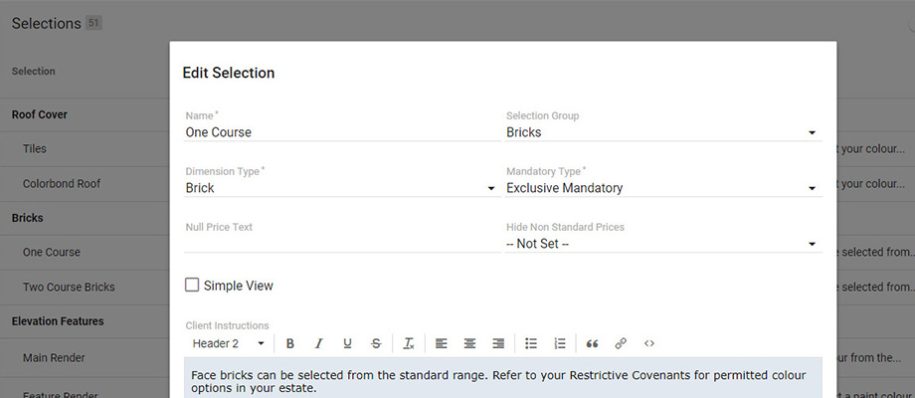Features: Selections Setup & Items Usage
1. Selection Template Edit Screen
We’ve rebuilt the Selections edit screen from the ground up the to achieve two main objectives:
- Selection Name and Group editing
- Make searching the massive item library easier
On an individual selection you can now rename or move it between different selection groups yourself. You are also able to switch between detailed and colour swatch (simple) mode straight within the edit screen.

Adding items to the available items list is now a lot easier. Hit the + button in the items screen and then use the text search, manufacturer and category filter. On the list see the manufacturer name to ensure you can tell the difference between all of those Woodland Greys!

When editing the selection template there are now two buttons:
- Recalculate selections – this triggers a recalculation of all selections for this template where the selections are not locked (post selections meeting),
- Recalculate Sell Prices – this recalculates the prices only for all jobs where the selections are not locked. Both of these buttons are very useful for pushing urgent changes through to all active jobs.
2. Item Usage Reports
We’ve enhanced the newly provided items screen so that it now shows you which selections templates use an item. This is great for managing you supplier agreements and ensuring all templates get updated.