Features: Package View Enhanced, No Price Change Choices and Job Selection Admin Actions
1. Selections – Package View
Over the years the package view has been used for more and more choices, and its usage has grown past the simple colour boards it once did. We now see packages with more than 100 choices within them – all making life easier for the colour/prestart consultant. We’ve now caught up and greatly improved the non 3D package view to not duplicate items when in multiple rooms, and to take up less of the screen for each item.
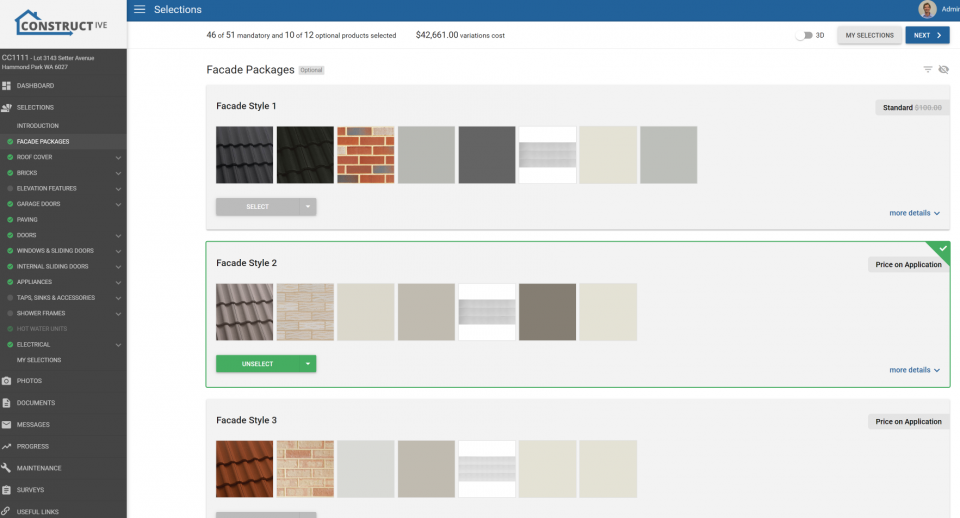
To see the names hover over the choice, or click ‘more details’ to expand out to the old (more detailed view).
2. Selections – No Price Change Choices (Negative)
A greatly requested feature. We now have the ability to distinguish between items that are ‘Standard’ for the specification and those that are a ‘No Price Change’ (lesser cost items). To set this up please discuss this with your Customer Success Manager. By default, no action is required and Constructive will show as it did before using ‘Standard’ for the choices with a lesser price than the ‘Standard’ item for the specification. We envisage that you would alter the No Price Change terminology at the selection level. As such you can now set this in the selection edit screen.
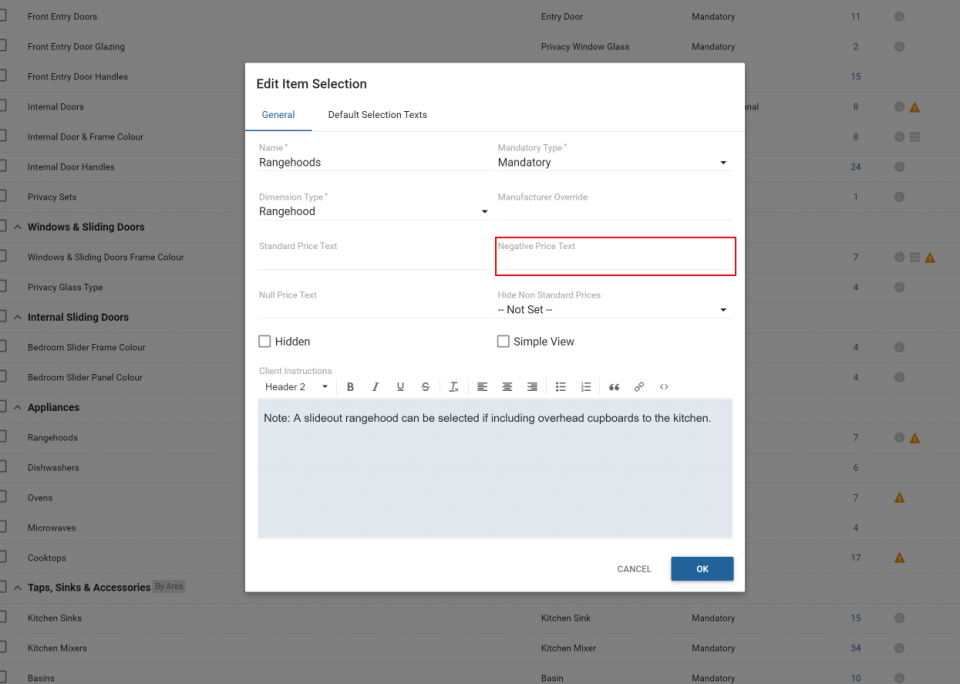
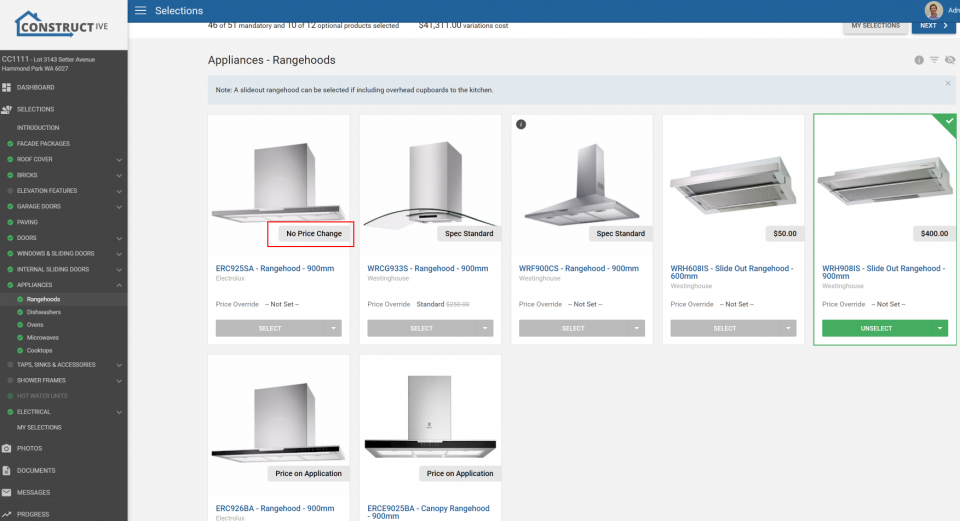
3. Selections – Standard Terminology
Along with no price change we can also change the wording we use for ‘Standard’ choices (the same price as the ‘Standard’ choice in the specification). This can be set on the same selection edit screen as the No Price Change option
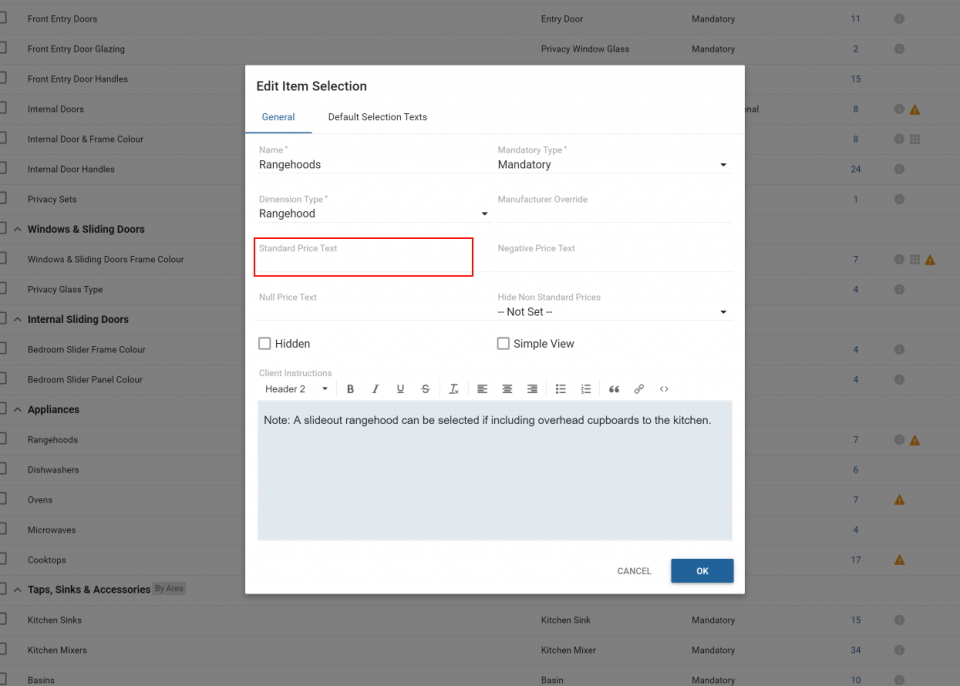
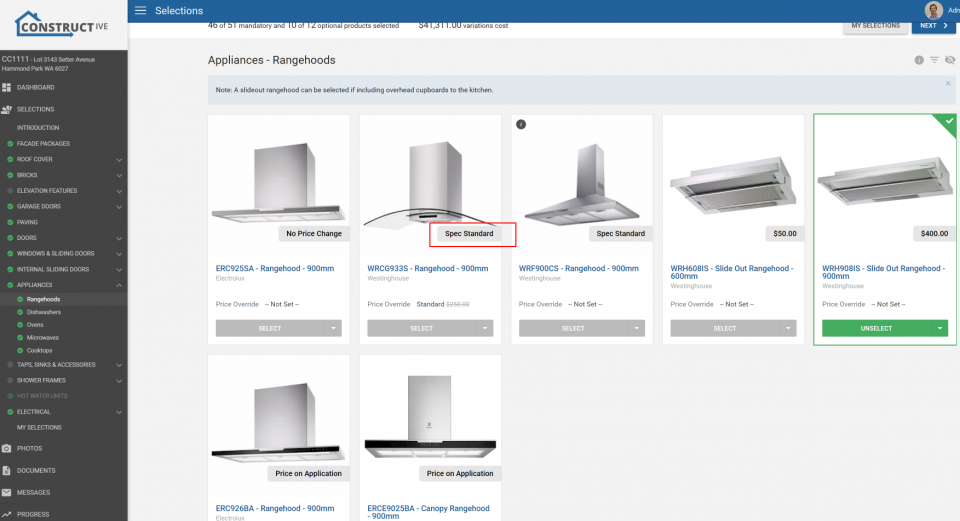
4. Selections – Package Price Override
The same way you can override the sell price for a choice, you can now do this for a package.
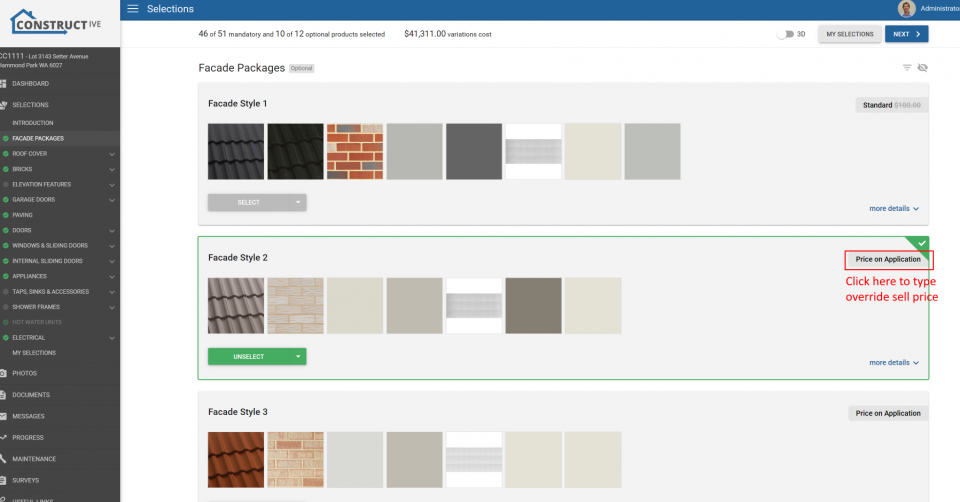
5. Selections – Job Admin Actions
We’ve now added some more job admin functions and had to create their own dedicated menu in the job details screen
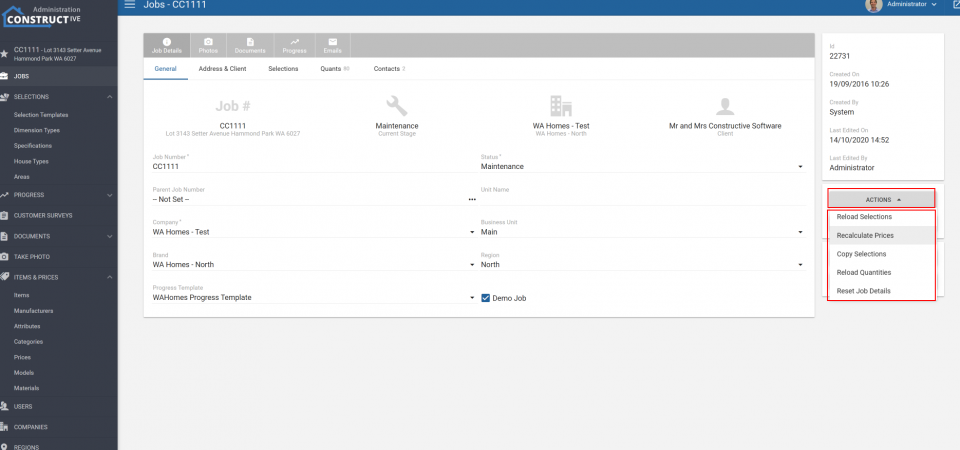
Reload Selections – With or Without Recalc Prices
When you trigger reload selections you can now untick the price recalculation for selected items. This enables you post colours/prestart meeting to reload to get the new choices, but not have the prices move on you.
Recalculate Prices
If we just want to recalculate the prices but not to recalculate the choices, this is the button for you.
Copy Selections
Copy the selections made in another job into this job. Please note if the selection doesn’t exist in the destination job then it won’t copy the selection choice in.
Reload Quantities
Reload the quantities from the base house type, and remove any edited quantities.
Reset Job Details
This is the nuclear option. This gives you the ability to completely remove all choices made and all edit job quantities. You can now start from scratch without having to raise a support ticket.
6. Selections – Note Required
We now only need one type of note, builder or client. It will now accept either the builder note or the client note as satisfying the note required choice.