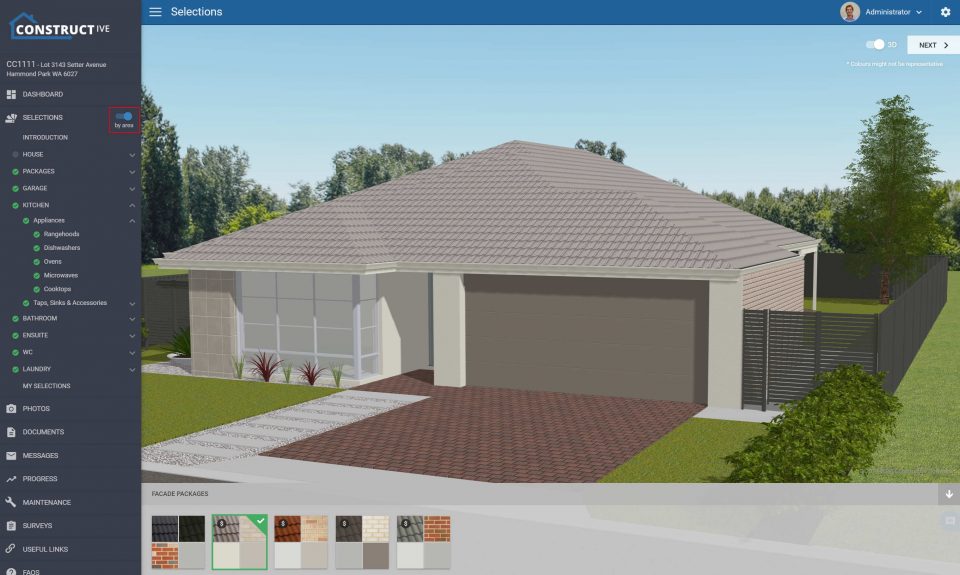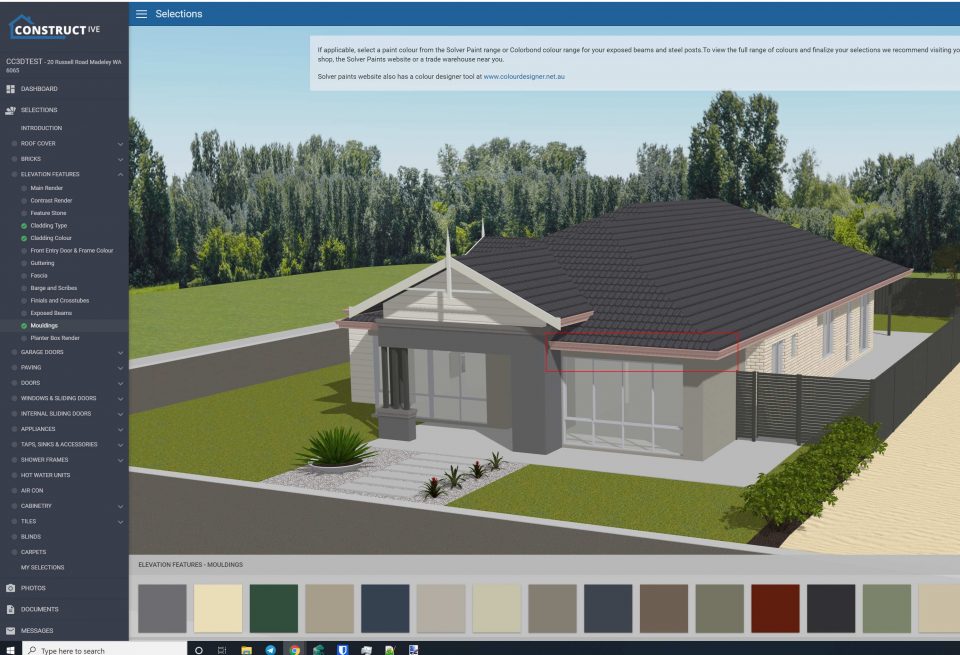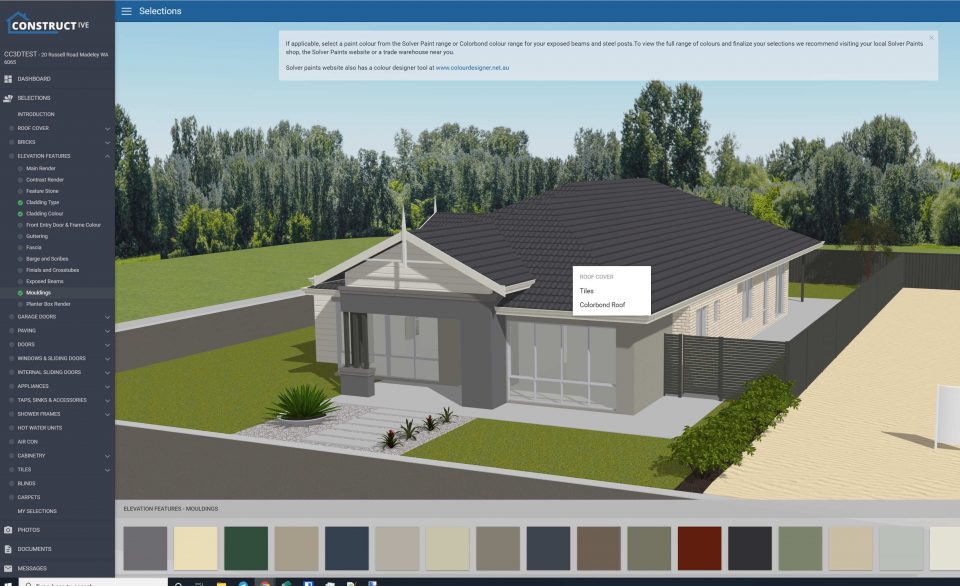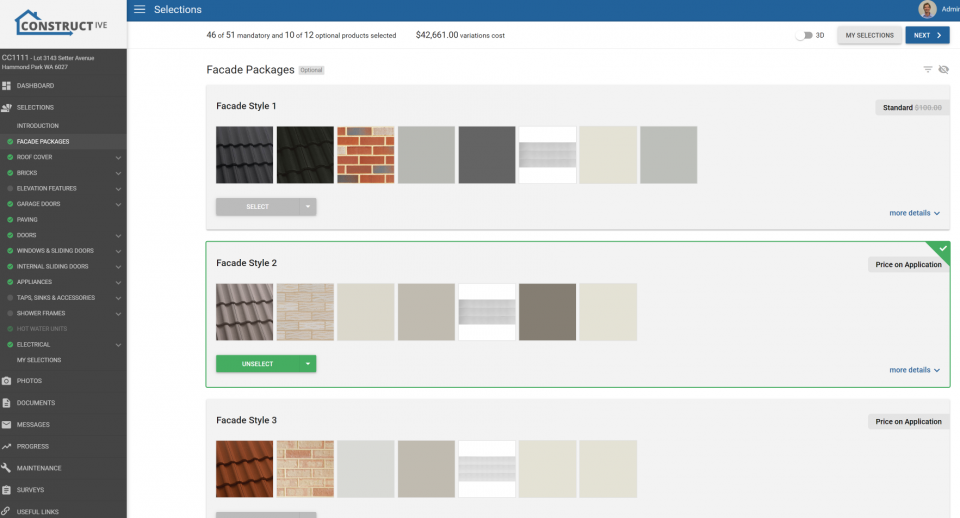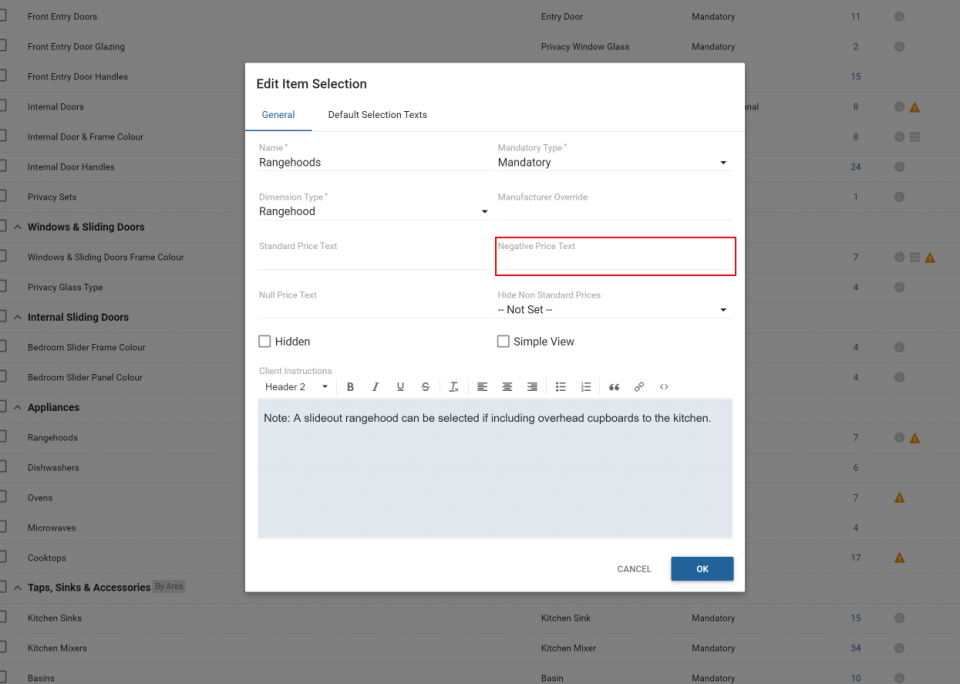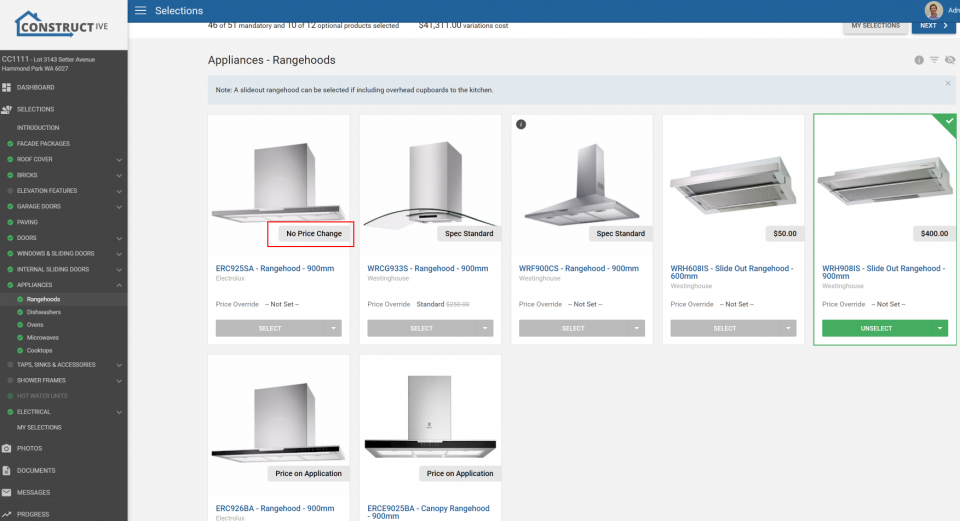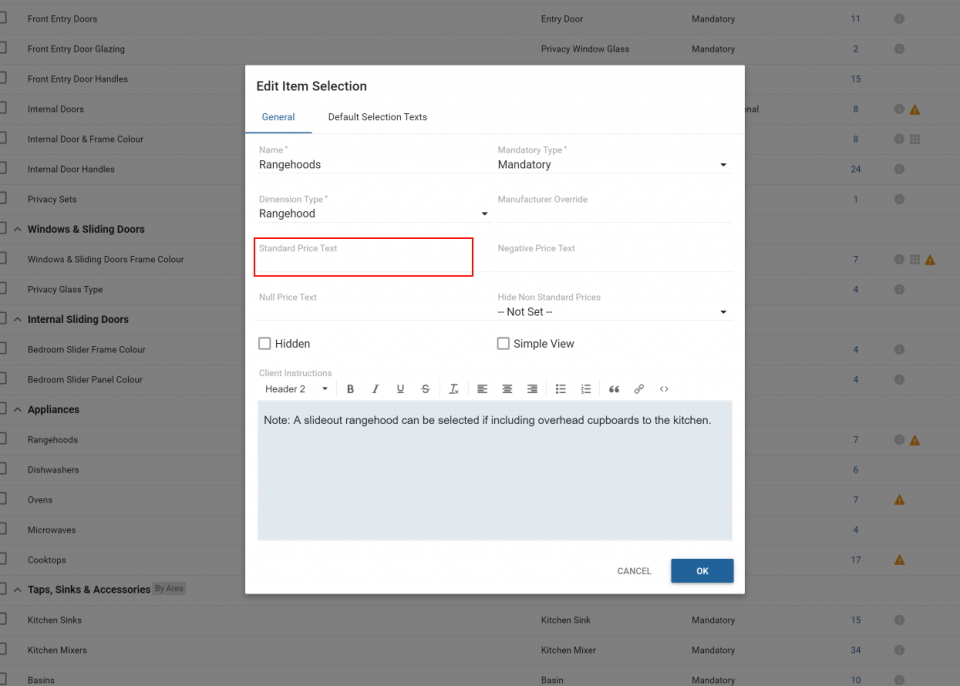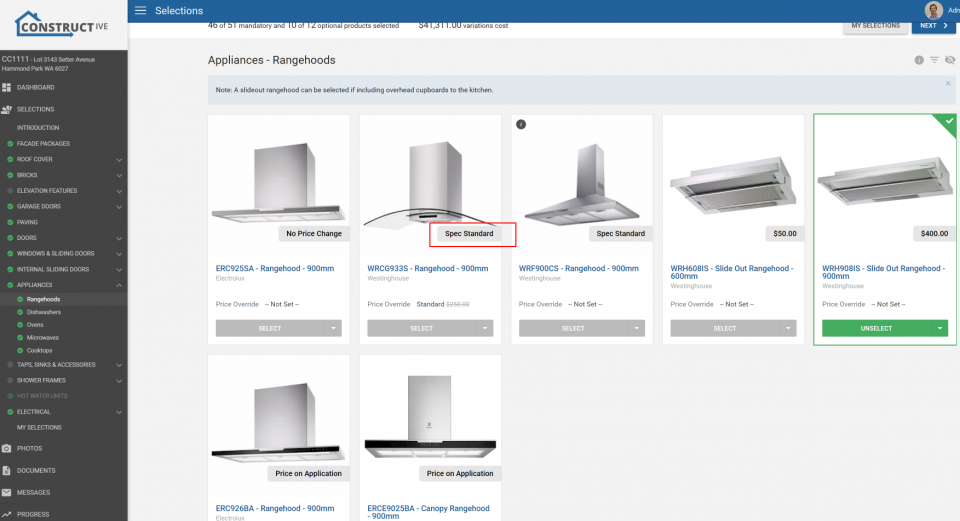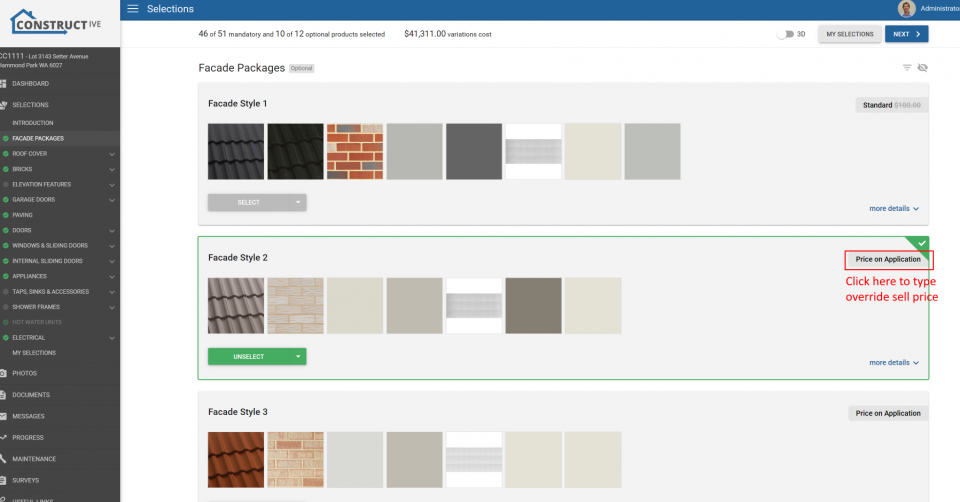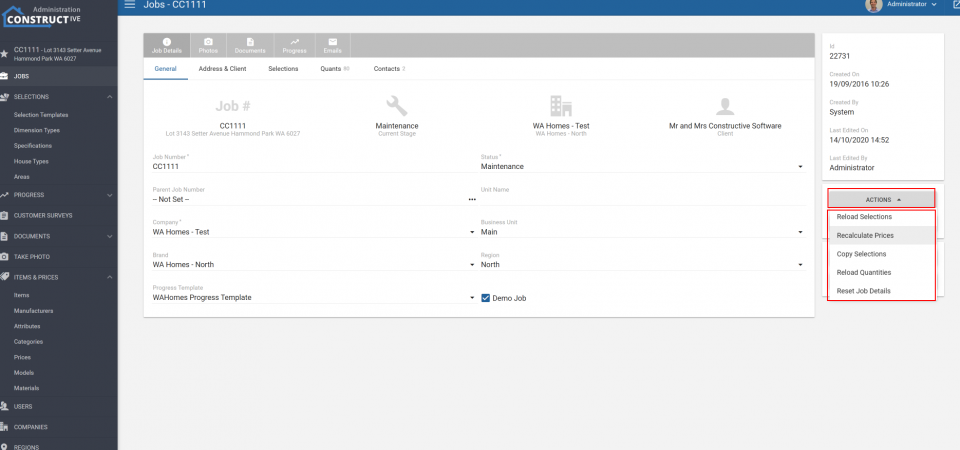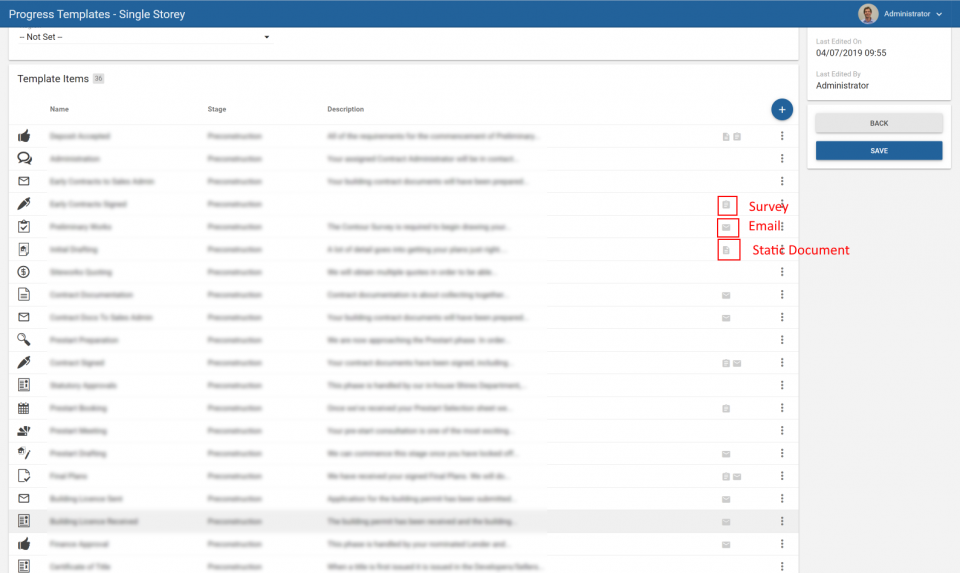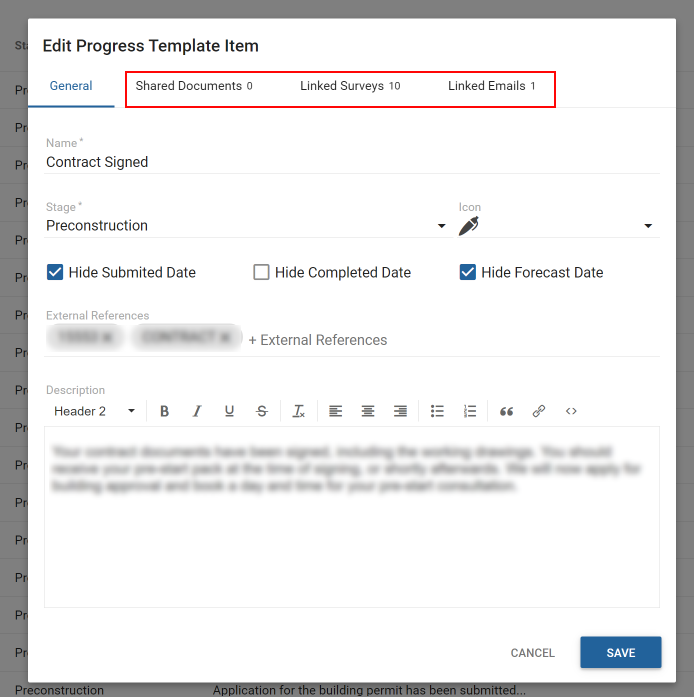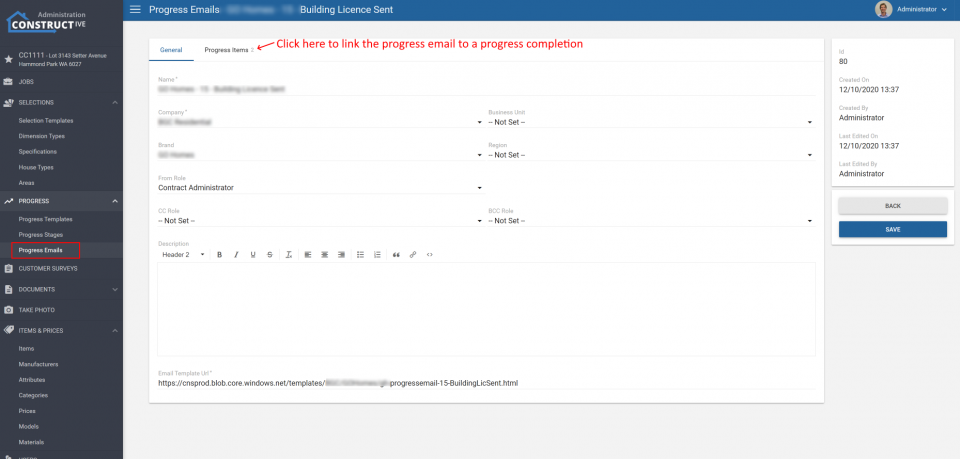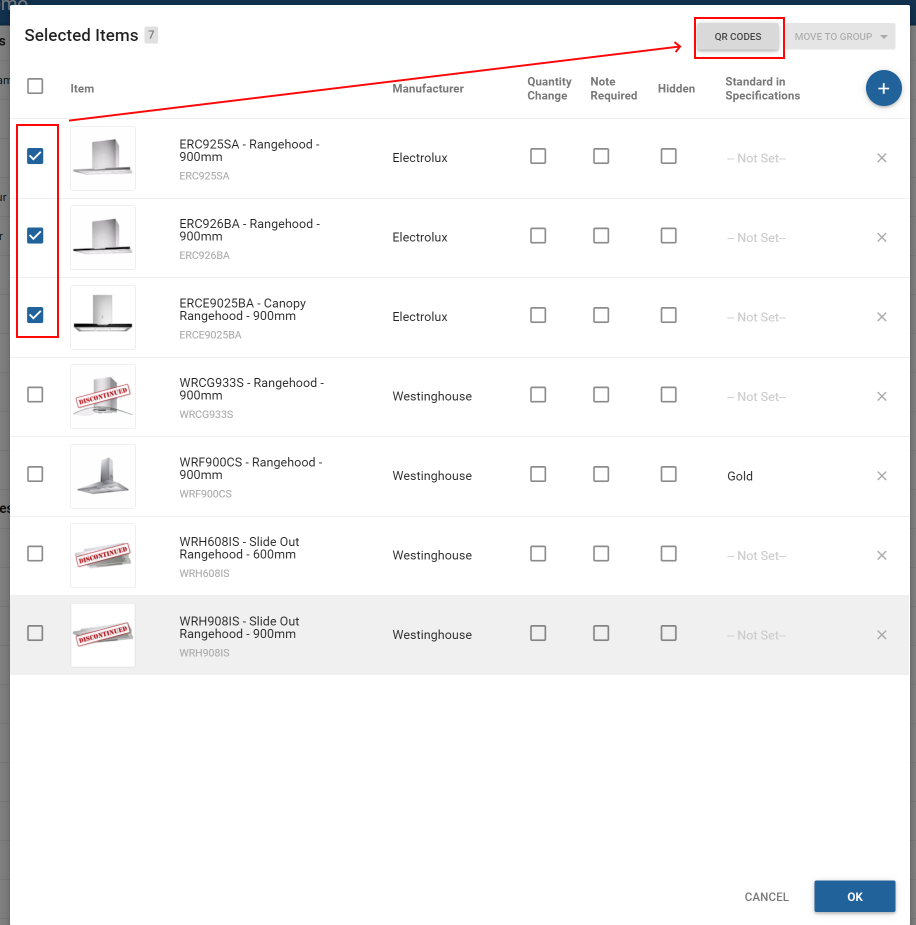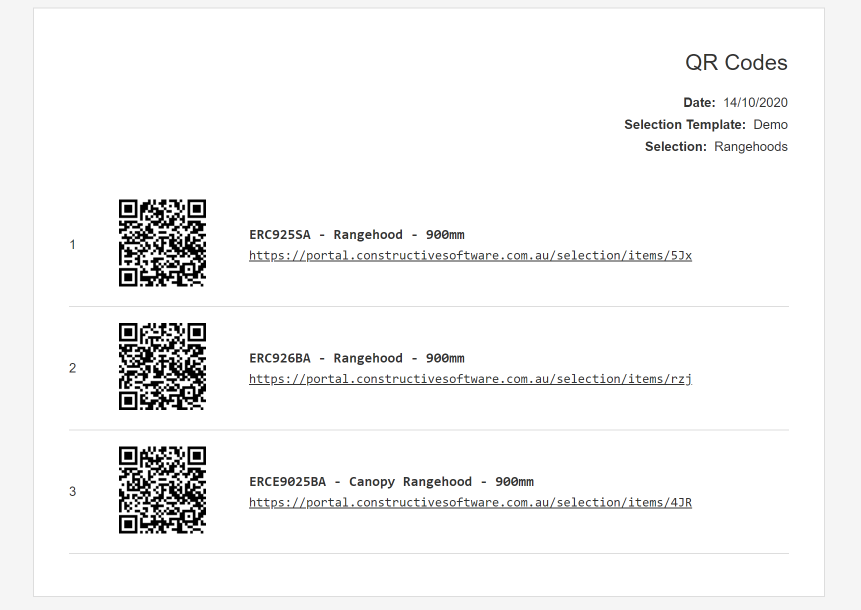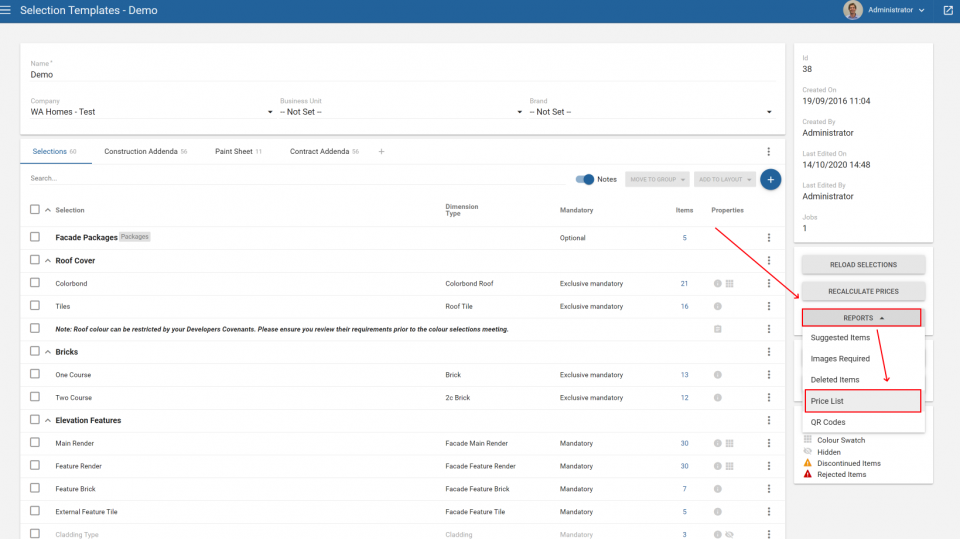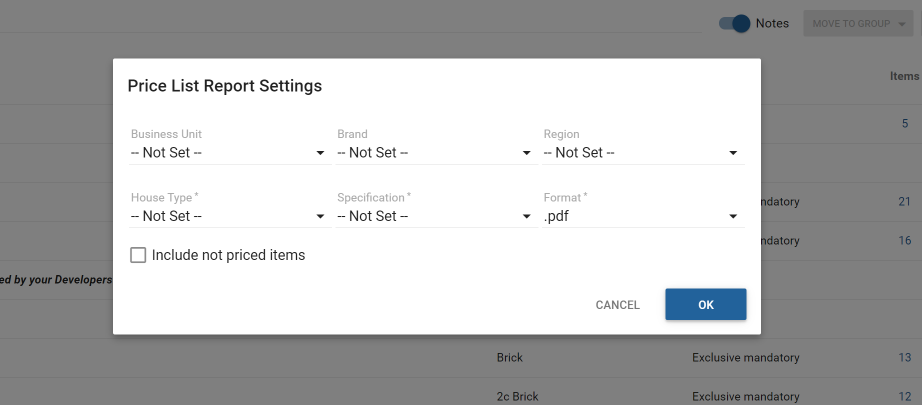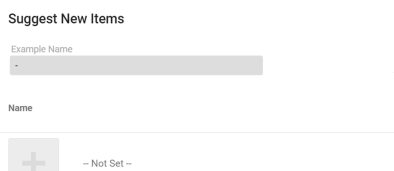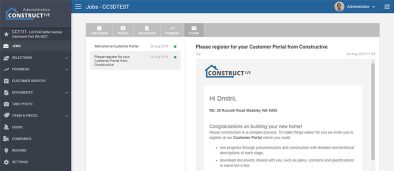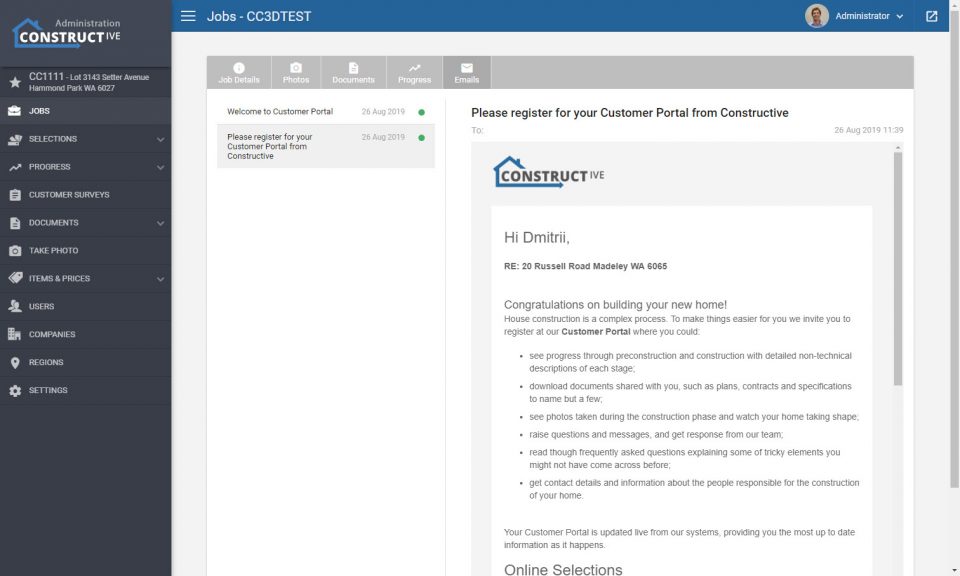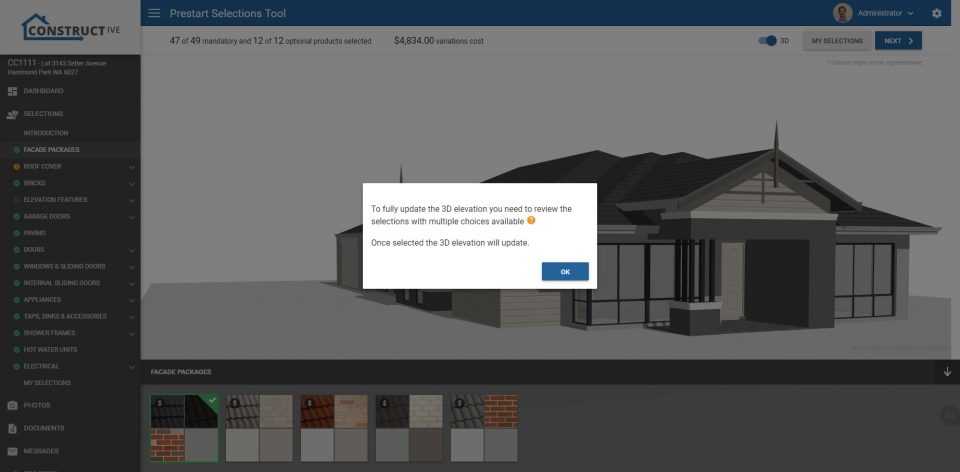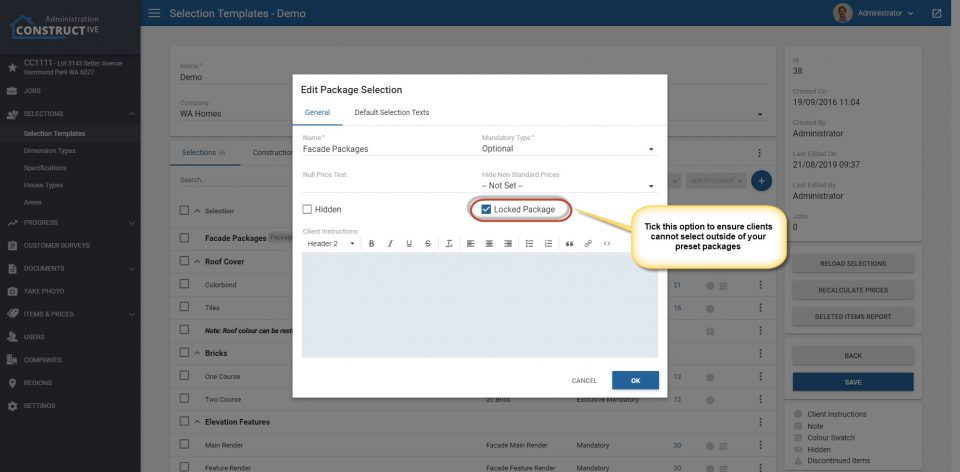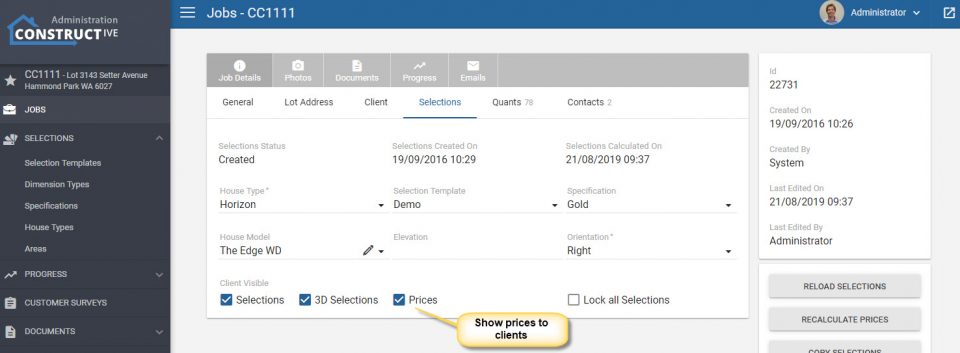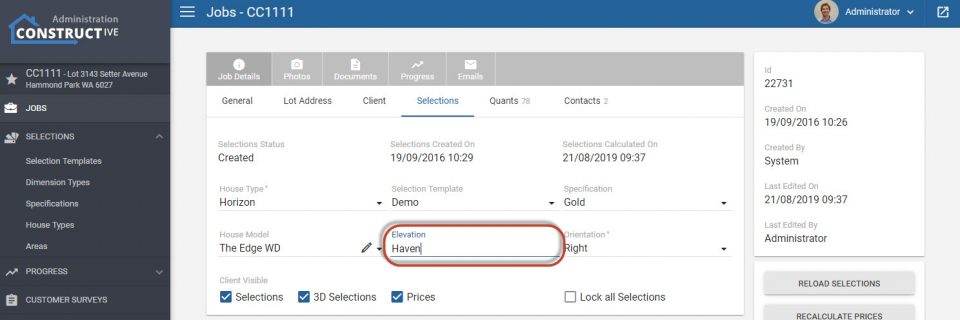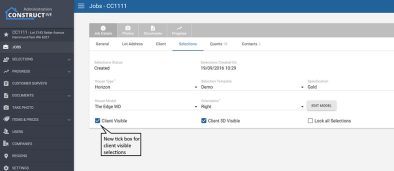Features: Help System, Multiple Email Address Per Client, Email Status Notifications, Job Cancelled actions and hidden progress stages
1. Help system
It may be a small icon, but it will provide a lot of power. If you’re a company administrator you will now see a helpdesk icon in the bottom right of the admin pages.
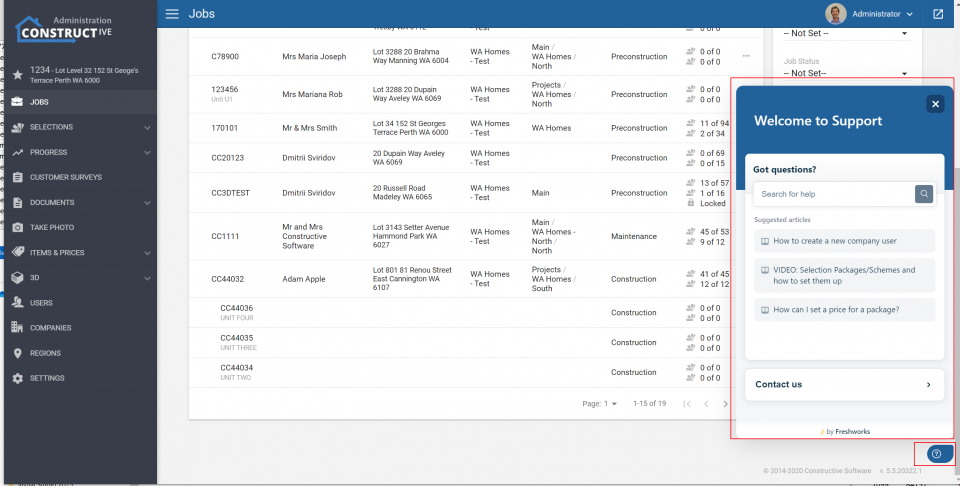
This will bring up a list of the most useful articles and then you can search the knowledge base and create support tickets directly from the help desk widget.
2. Job Cancelled Action
You can now configure clients to be automatically locked out of the customer portal or online colour selections if their job moves to the cancelled status. This can also trigger an automatic email to the client. If you want to set this up please talk to you Client Success Manager.
3. Email Status Notifications
We now track every action of the emails sent outbound from the customer portal. You can now see when the email was delivered and then opened by the client. Equally, if the email address is incorrect or the email bounced then we can alert your staff via a notification email, to ensure nothing slips through the cracks. Please contact your Client Success Manager to ensure this is set up for your company and it is going to the right place.
4. Multiple Client Email Addresses
You can now manually configure client user accounts to have ‘secondary’ email addresses that receive all the same email notifications. Just edit the specific user account and add in the secondary email addresses.
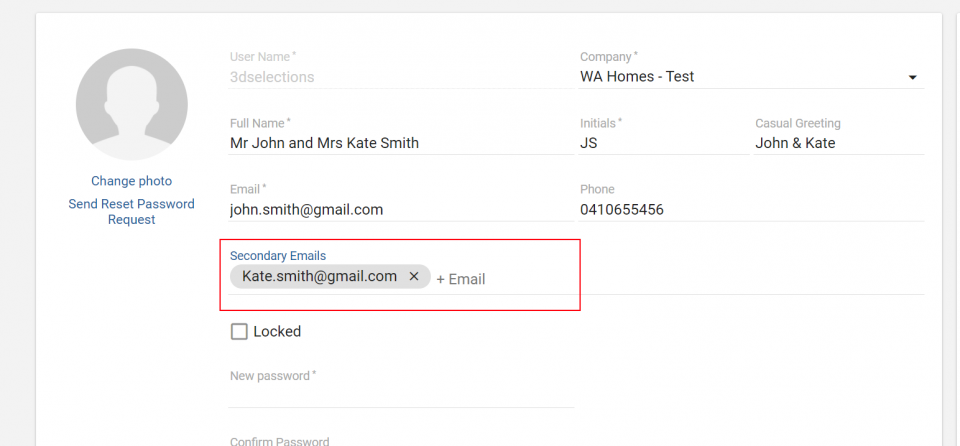
5. Client Hidden Progress Items -> Trigger Progress Emails & Surveys
Often we get asked to trigger automatic progress emails or customer surveys based on tasks the client shouldn’t see. Now we can do this via client hidden progress tasks.
6. Selections Group by Area/Room
Last but by no means least, we can now optionally show a switch to group selections by areas first, and then by selection group. This means you can choose to do selections room by room or by Selection Group – your choice!