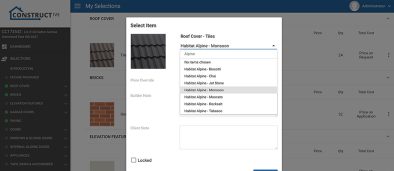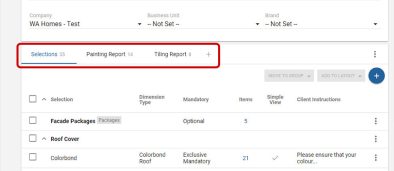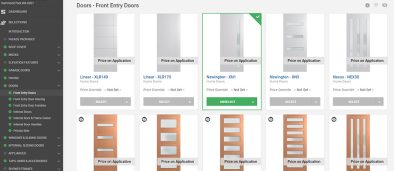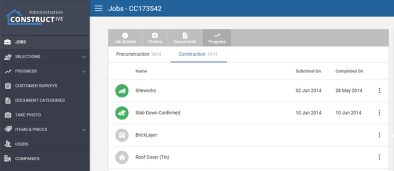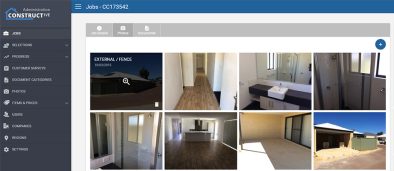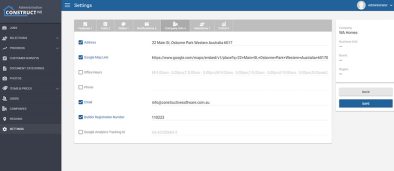Features: Text Searchable Choices, User Entry Choices, Choices requiring notes, Preselected Choices, Progress Documents and much more!
1. Text Searchable Choices
To enable colour/prestart consultants to write up the colour selections as quickly as possible we have added the ability to select items directly in the My Selections listing screen. Not only that but also you can use the inbuilt text search to quickly find that specific colour.

Please note this is only available if you have the Addenda Module, and then only to Selection consultant role users.
2. Preselected Choices – Standard Items
The majority of selections are not customer choices and don’t change job to job. We now have the facility to pre-select choices without any manual work per job. This makes the selections write up much quicker.
Please note this is only available if you have the Addenda Module.
3. Custom Choices
Not every choice in selections is a product or needs an image. We have now added the ability to add a custom choice to any selection which is not a full blown item. It won’t have a price or an image, but it allows you those more ad-hoc type selection types.
Please note this is only available if you have the Addenda Module.
4. Default no item Selected Text by Report Layout
When printing off selections that are partially completed you want to display specific text e.g. ‘To be selected from builders standard range’ or similar. We now can do this specific to a report layout (e.g. Contract Addenda or specification sheet) and specification level. This will massively reduce duplication of effort allowing multiple uses for the selections template.

Please note this is only available if you have the Addenda Module.
5. Progress Documents
You can now configure documents to be auto-added to any job (based on brand, business unit and/or region) when progress tasks are completed. This is configured in the admin section under Documents->Shared Documents. This now makes it easy to manage all your standard literature and resources and delivers it to the clients at the relevant point in the process.

6. Client Visible 3D Checkbox
To allow for visible checking of per job 3D models we’ve added the ability to have 3D hidden from the client, but still visible by your company users, selections consultants etc. This allows for checking of the 3D model prior to providing to the client.

During integration, this can be defaulted to hidden or shown automatically.
7. Choices Requiring Notes
Some choices require additional notes, so we’ve now added a tick box to any choice to allow you to decide at a template level which choices have to have a note added on selection. No longer do we need specific items created in the library to require notes.