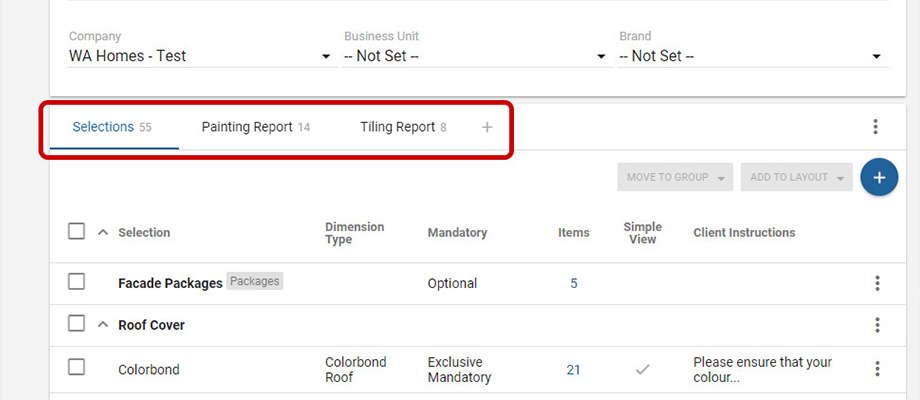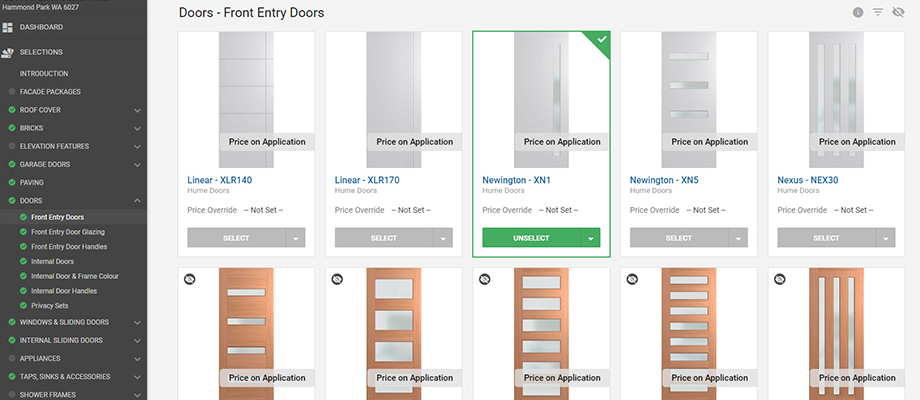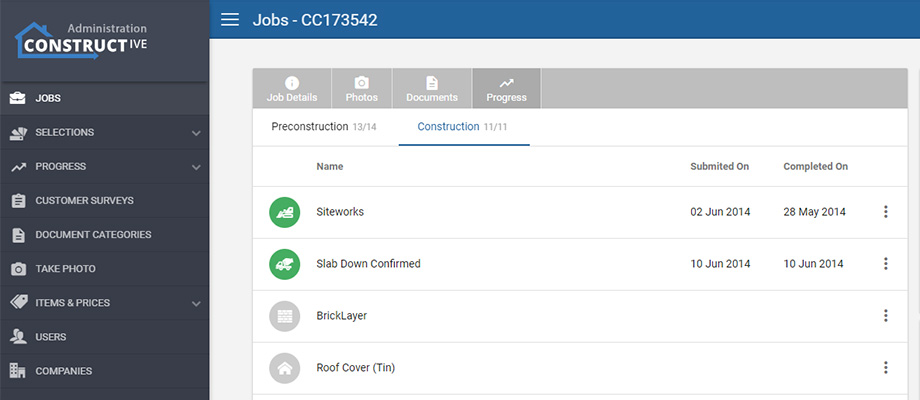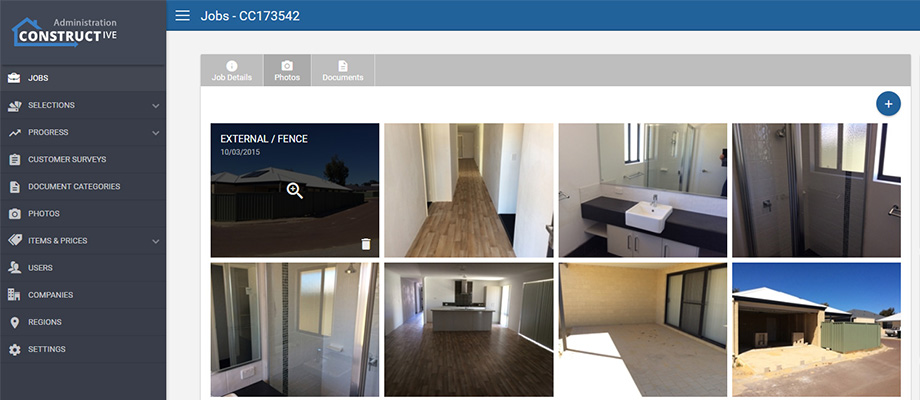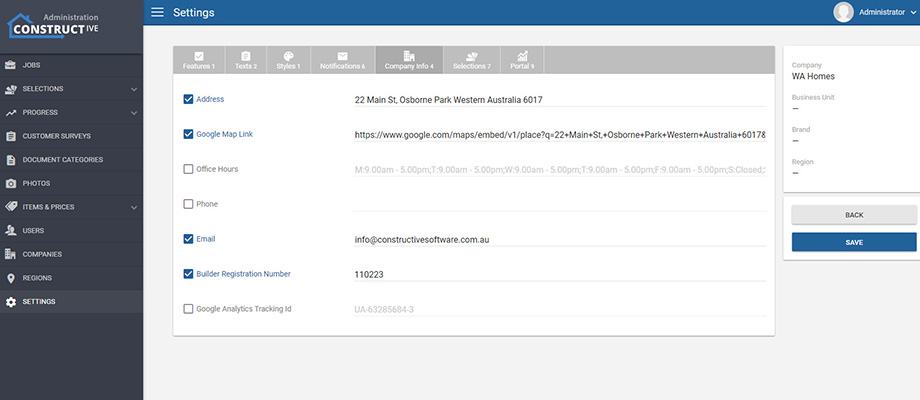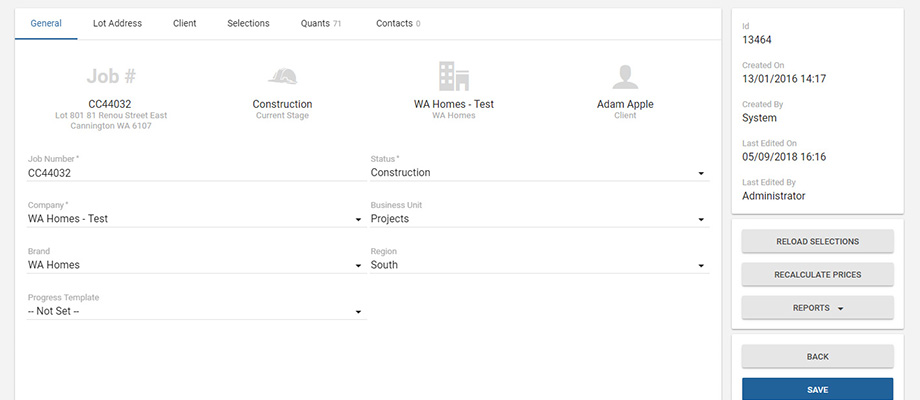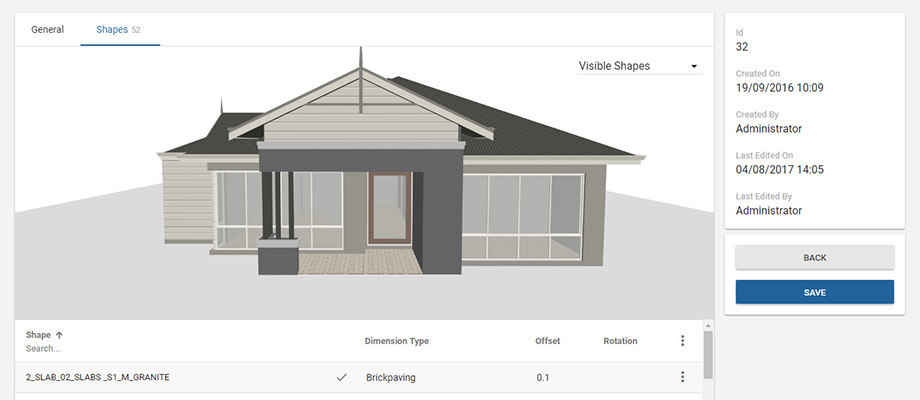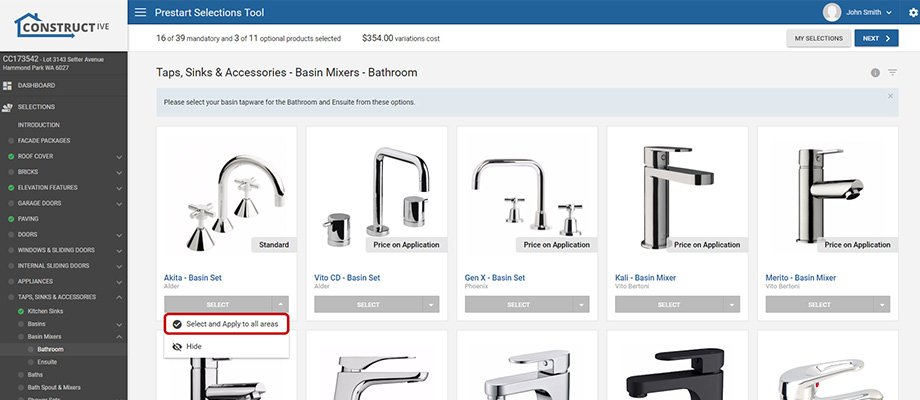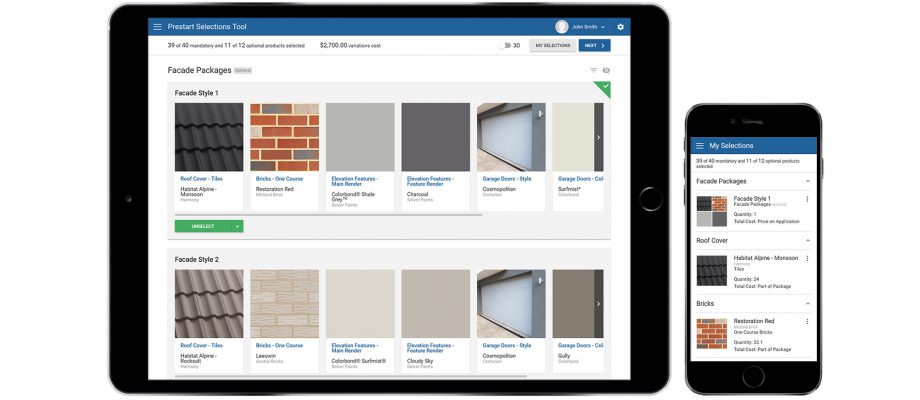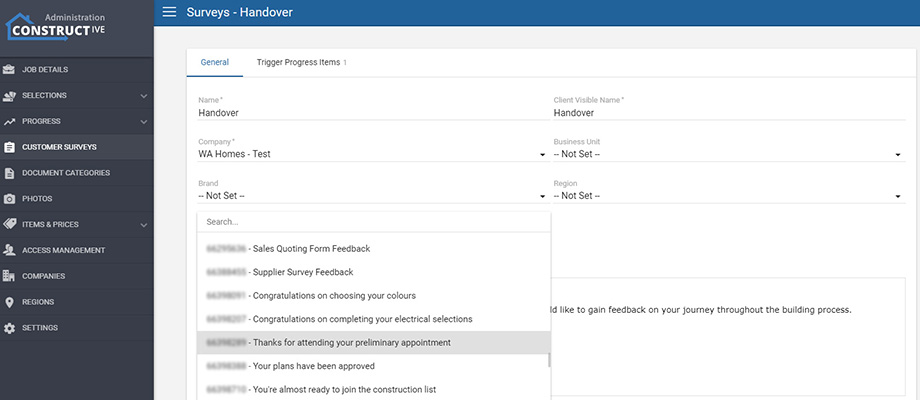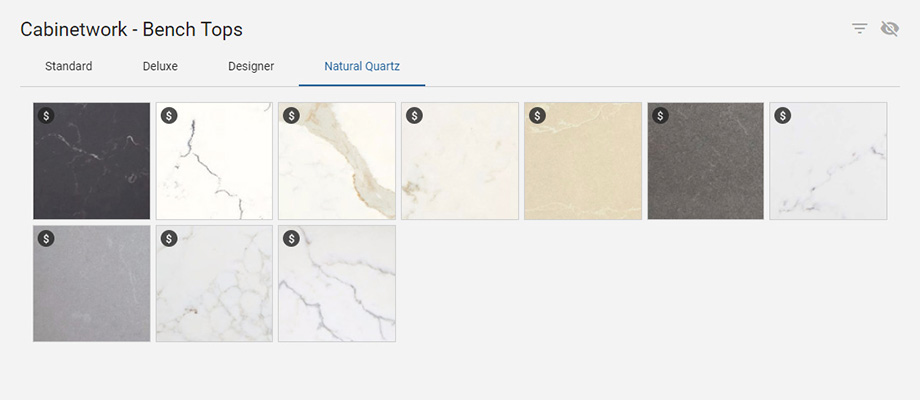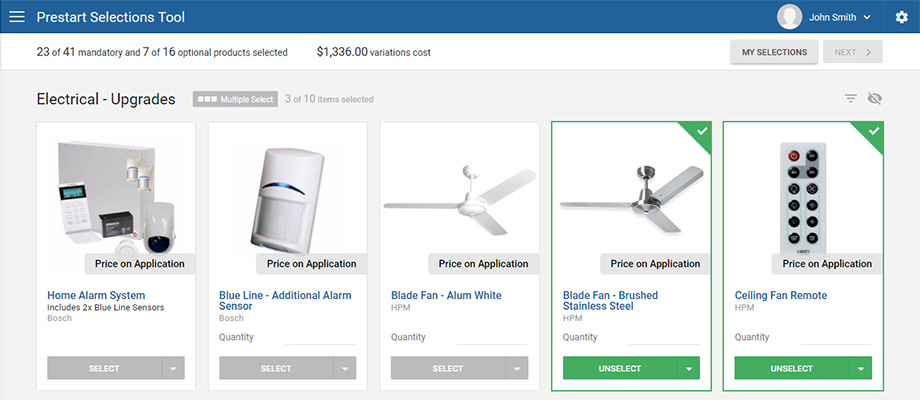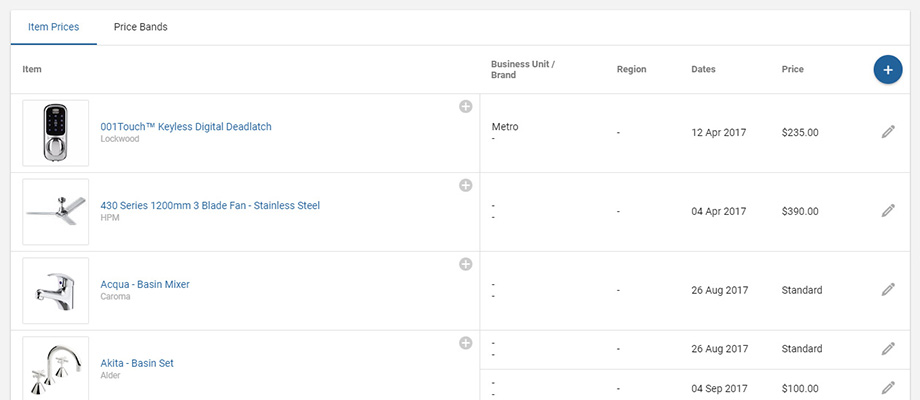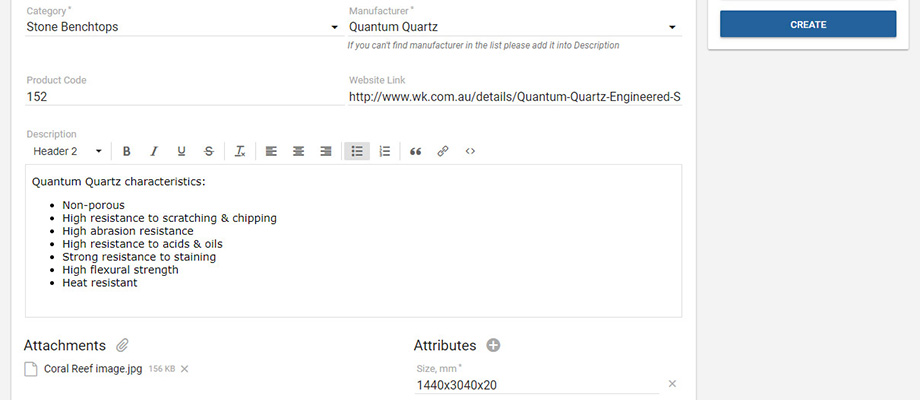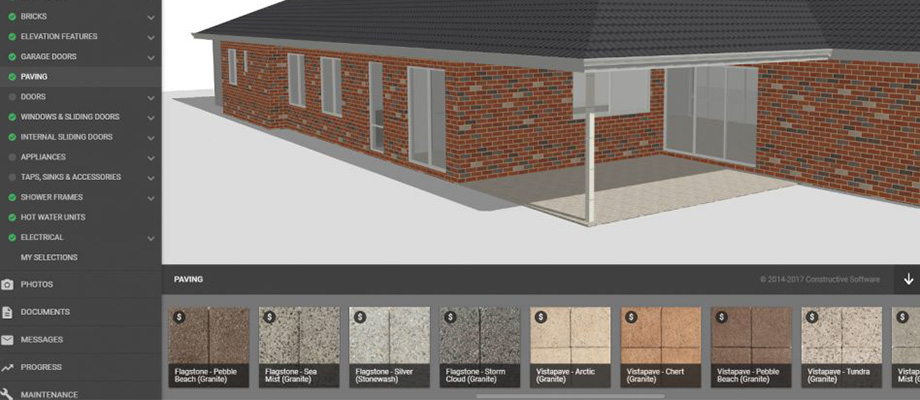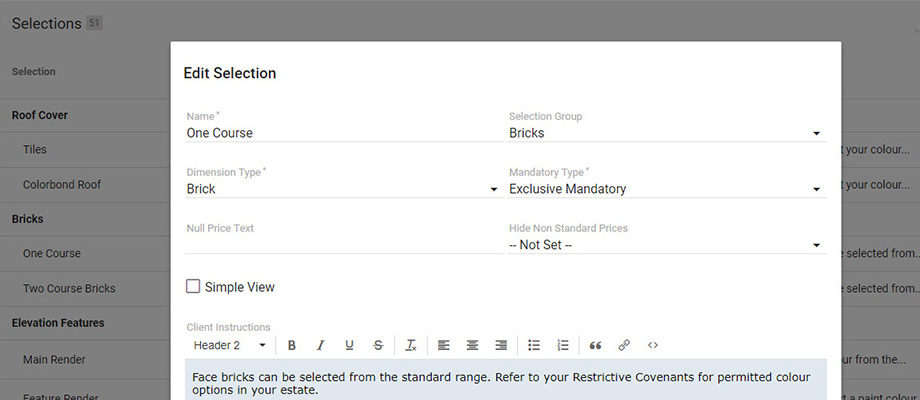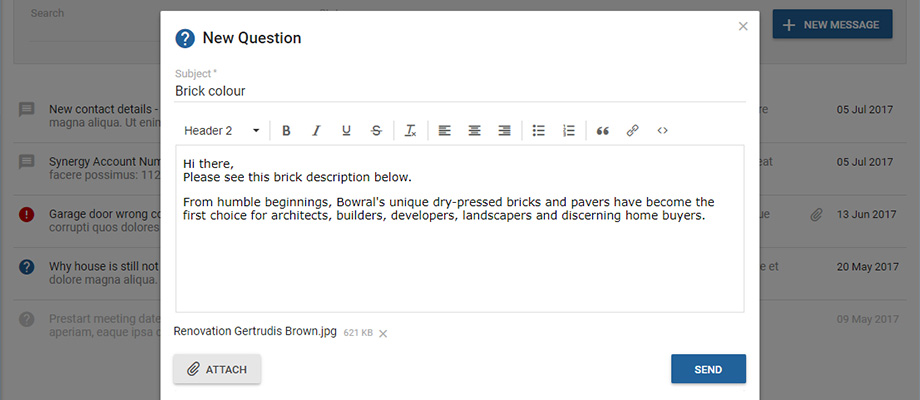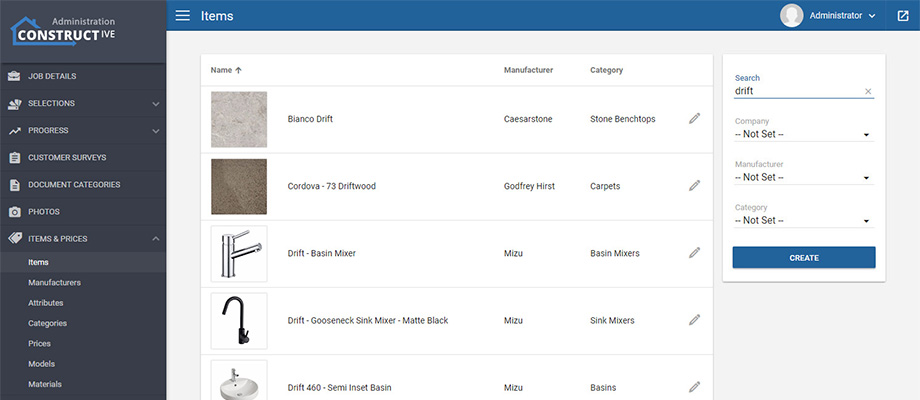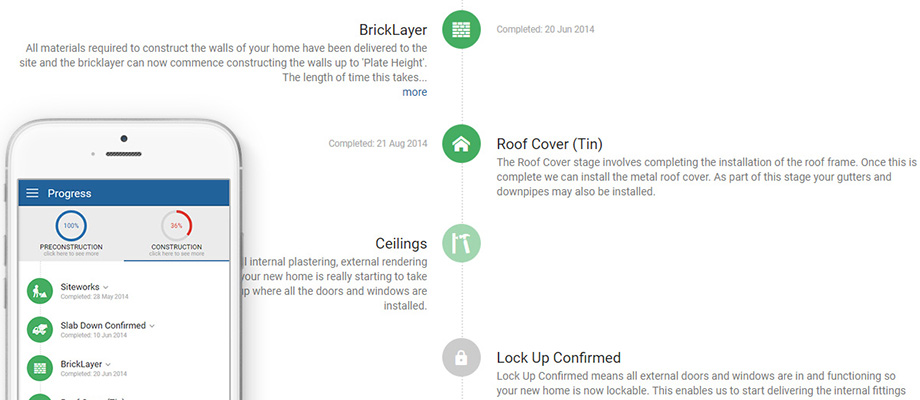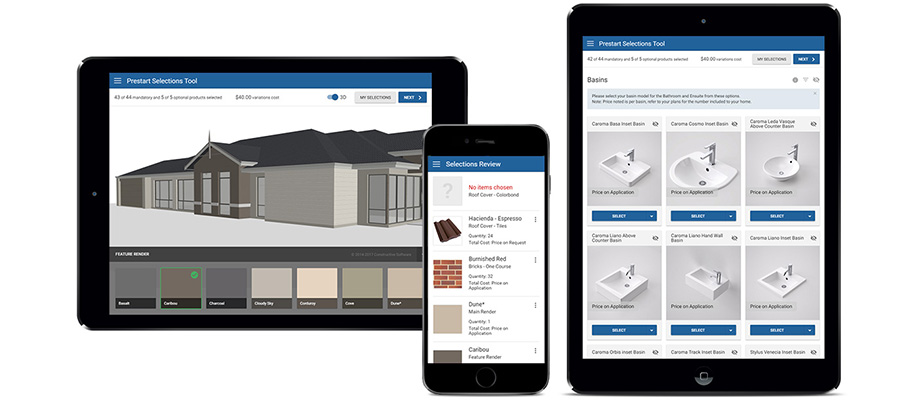Features: Selection Layouts, Hidden Selections and Print Selection Area Grouping
1. Selection Layouts
We’ve added in the ability to have multiple layouts of selections. Imagine having one grouping and ordering of selections for the client at home, then another grouping and ordering for the selections print off, and another specifically targetted for your construction team (with their own grouping and ordering). This is now a reality all from the same selections information, no longer make compromises for each audience, tailor it to their needs to ensure clear communication.

If you wish to use this functionality please get in contact with me and I can arrange a training session. Video tutorials will follow.
2. Hidden Selections
To save you from having to tick every choice as hidden, we have now added a tick box at the selection level, to hide the whole selection. This will make it much easier to control. The user interface now visually shows the hidden selections to make it really easy to understand what the client will see.

Please see below for where you would tick to hide the whole selection from the client. Note, this does not hide it from the selections consultant.

3. Print Selection Area Grouping
Now we can order the house type areas in the house type screen. We’ve added the ability to group the selections by area under each selection group for a specific layout. The most common use case for this is grouping the sanitaryware by room first, and then by selection. Very useful for the trades and supervisor.