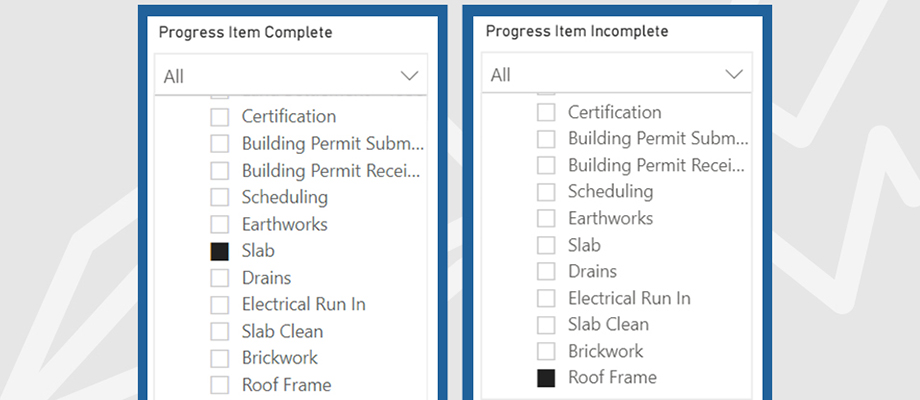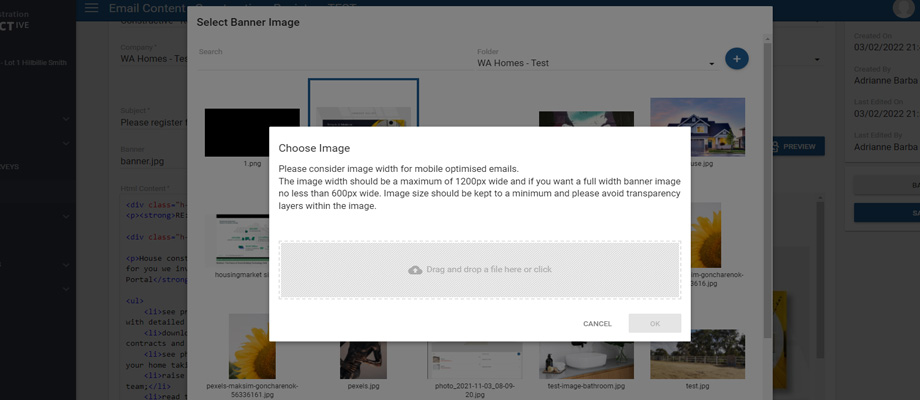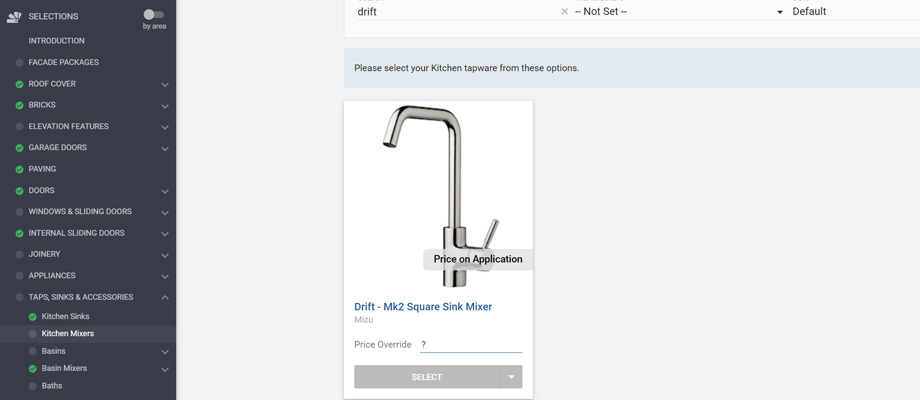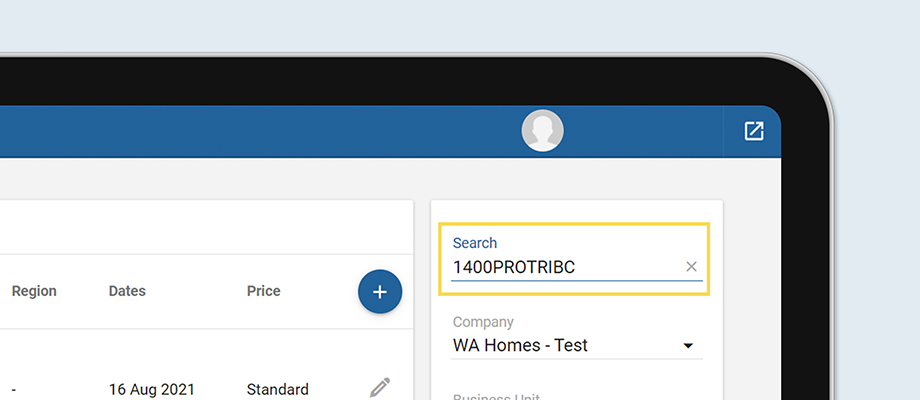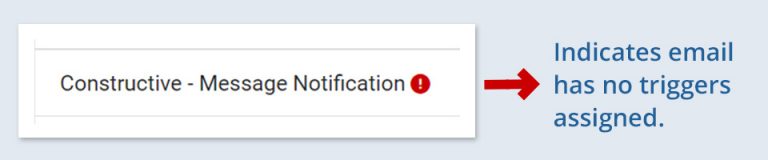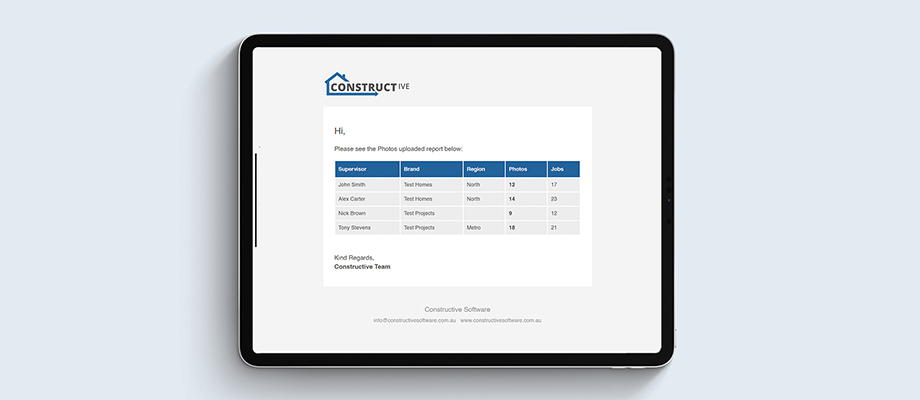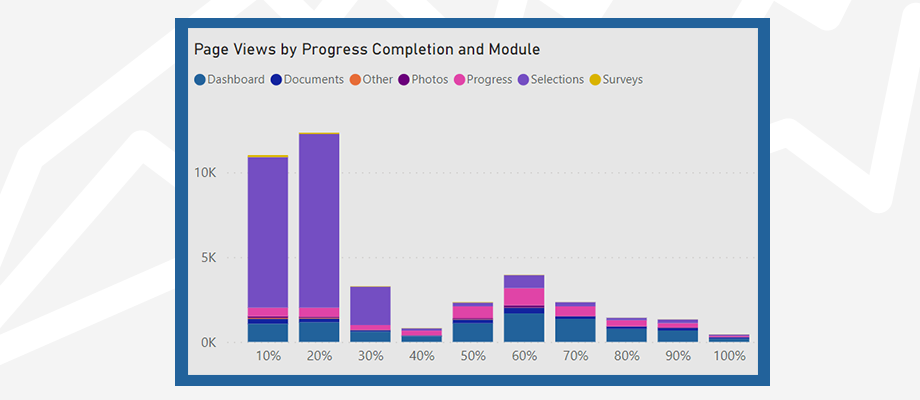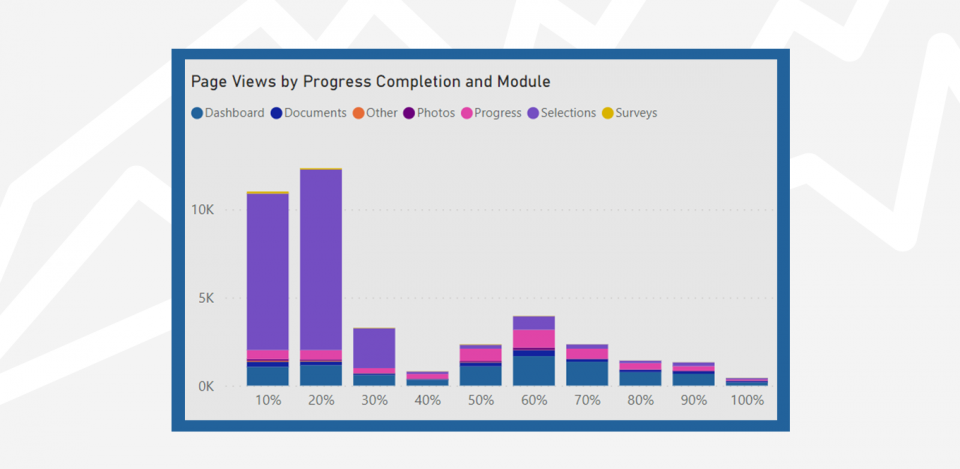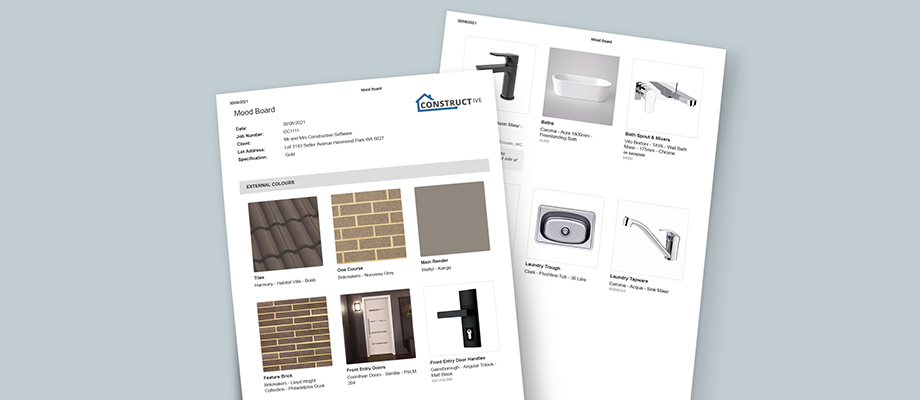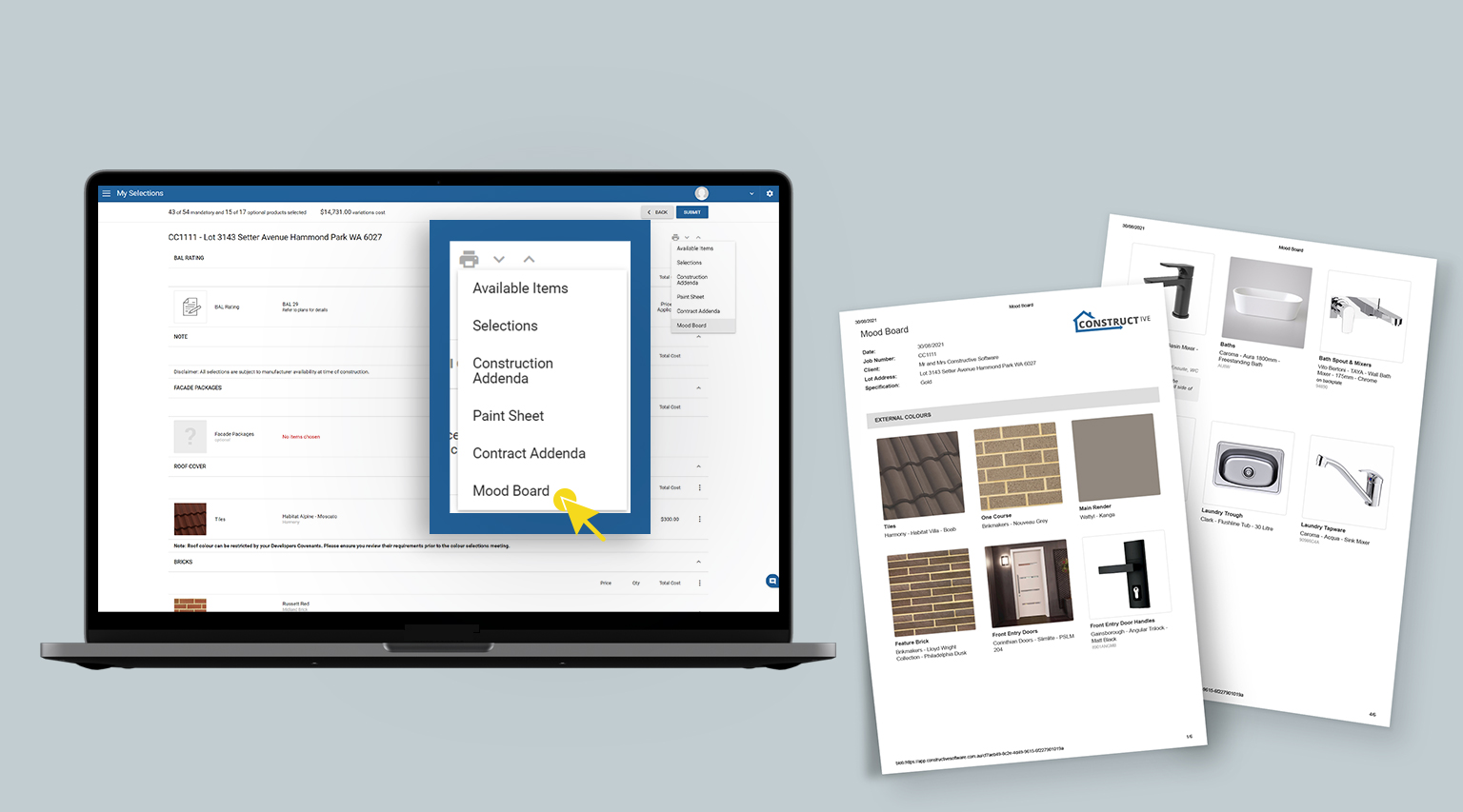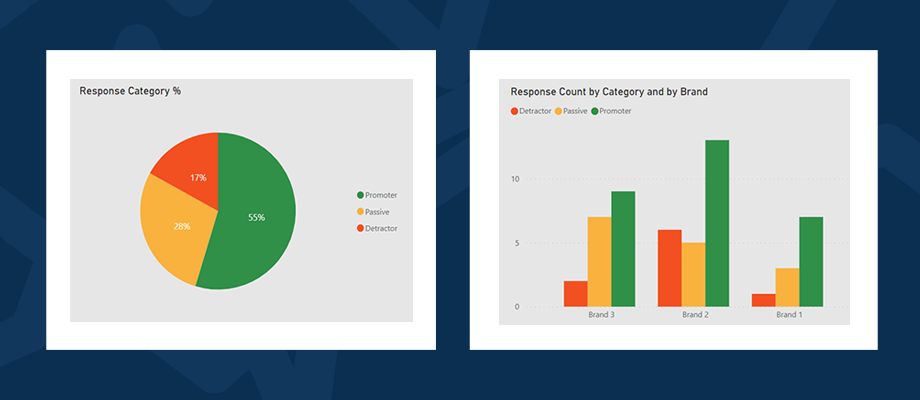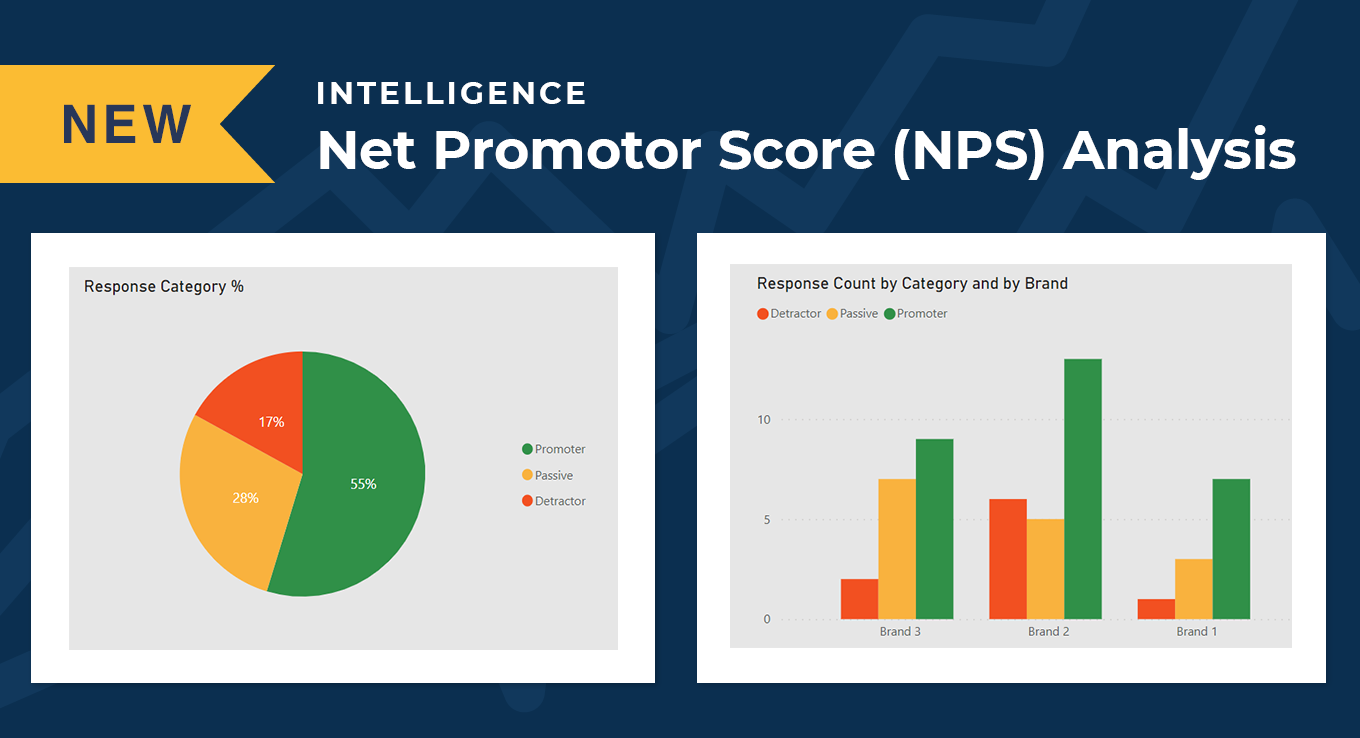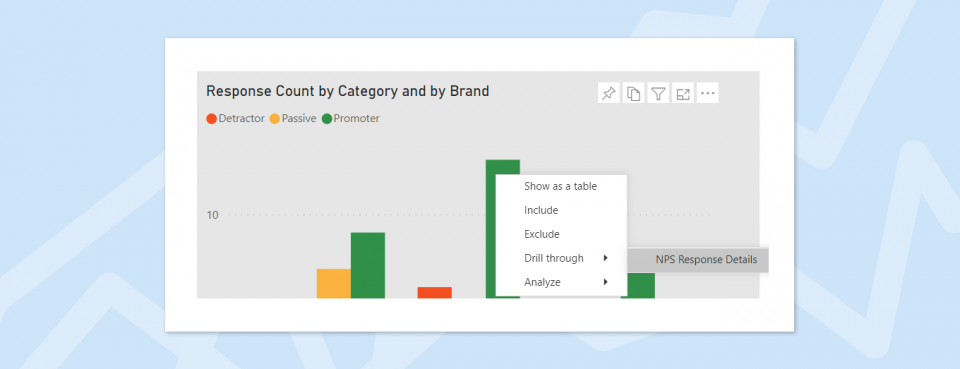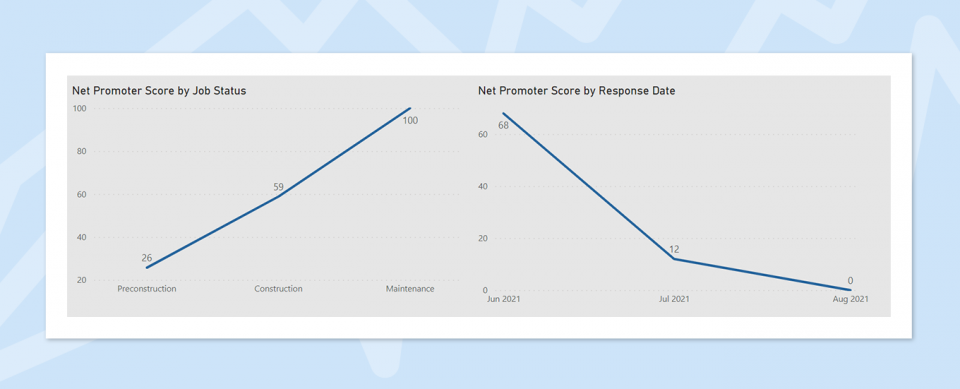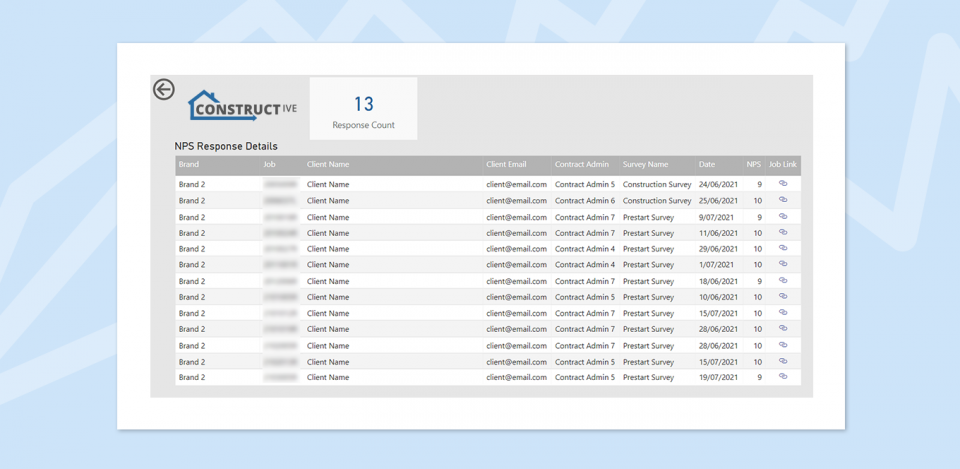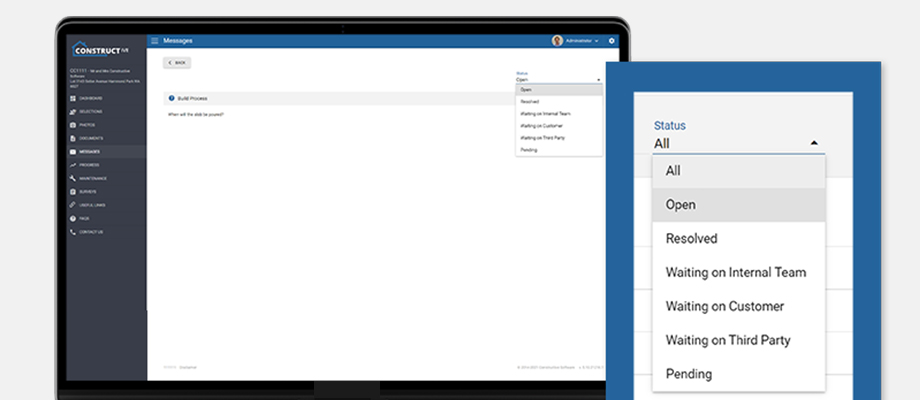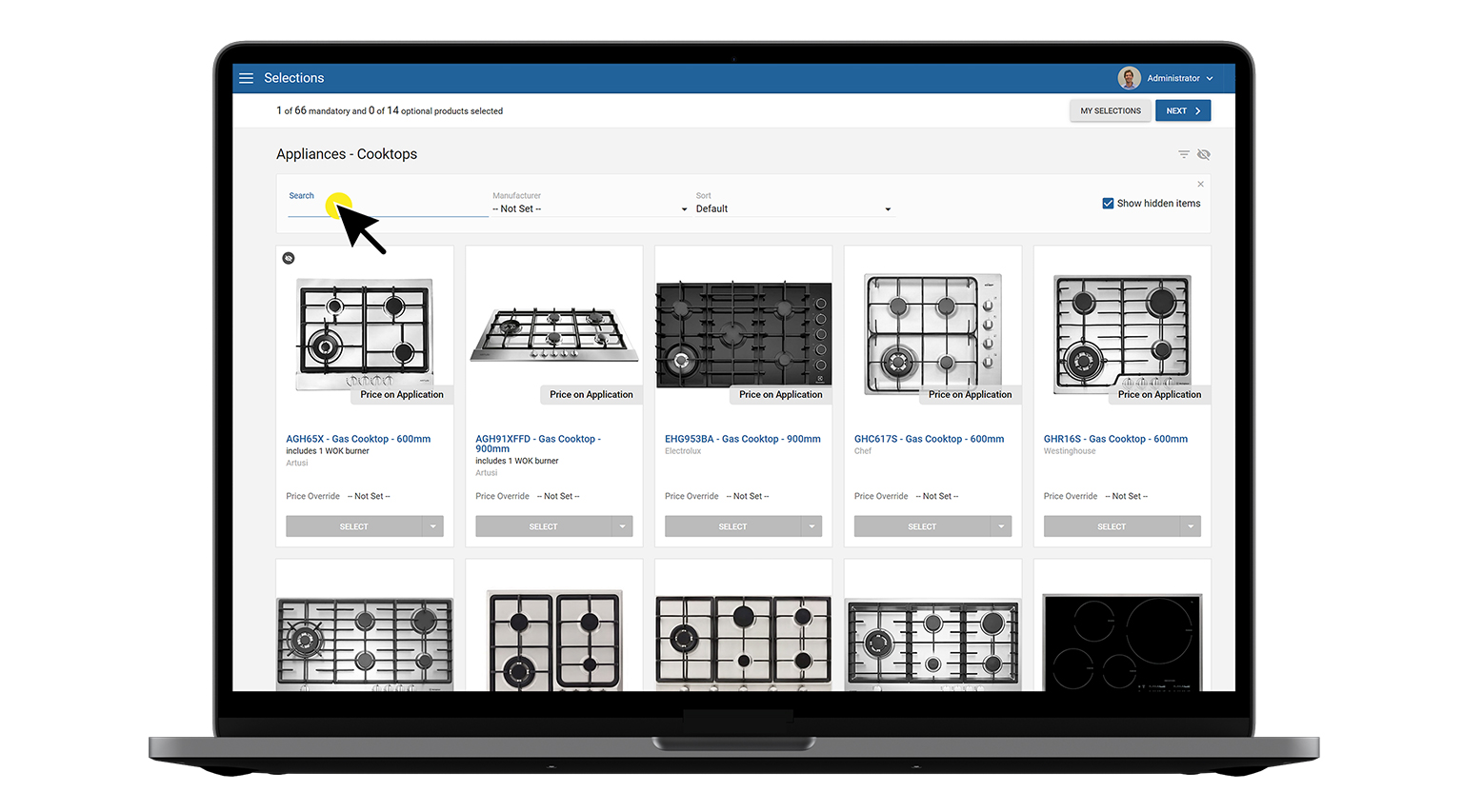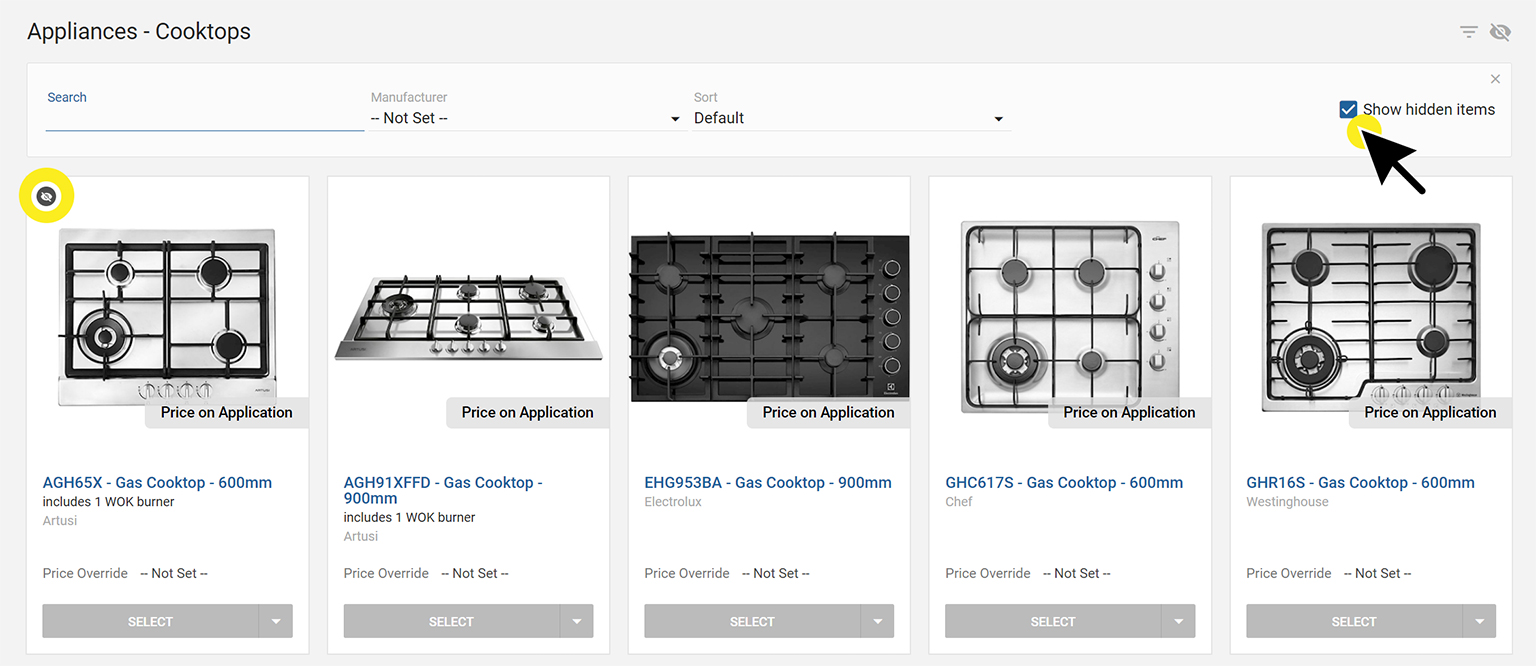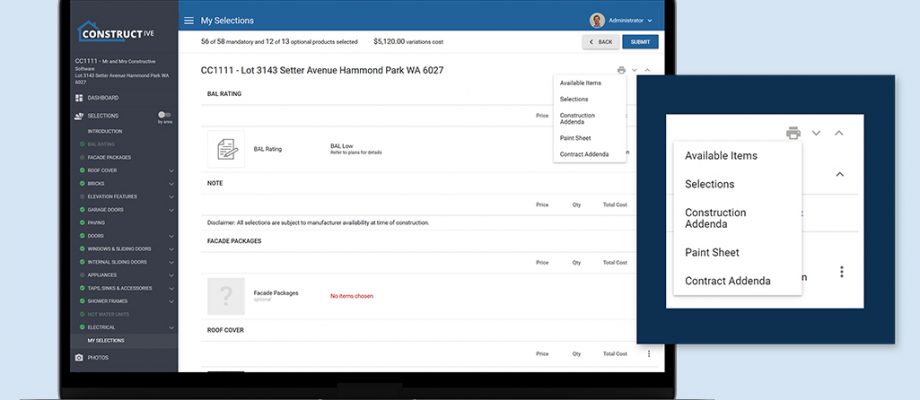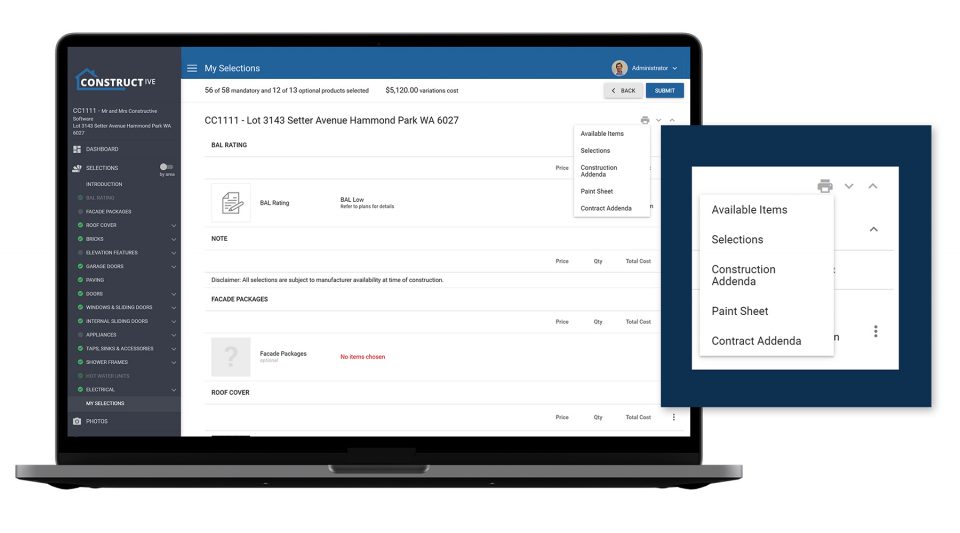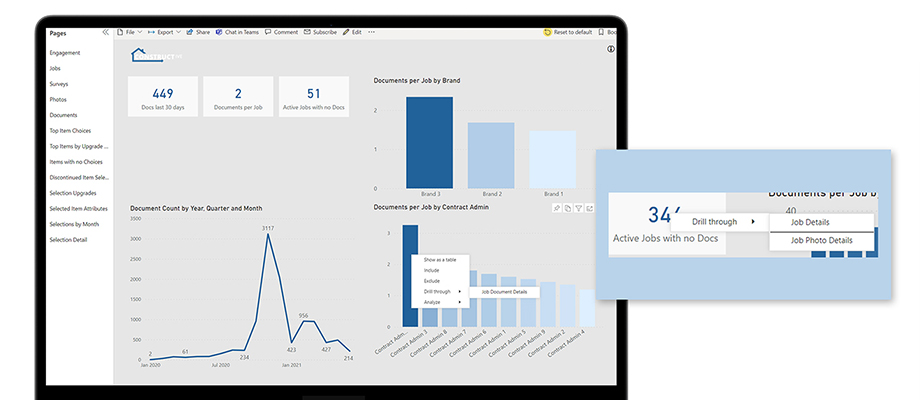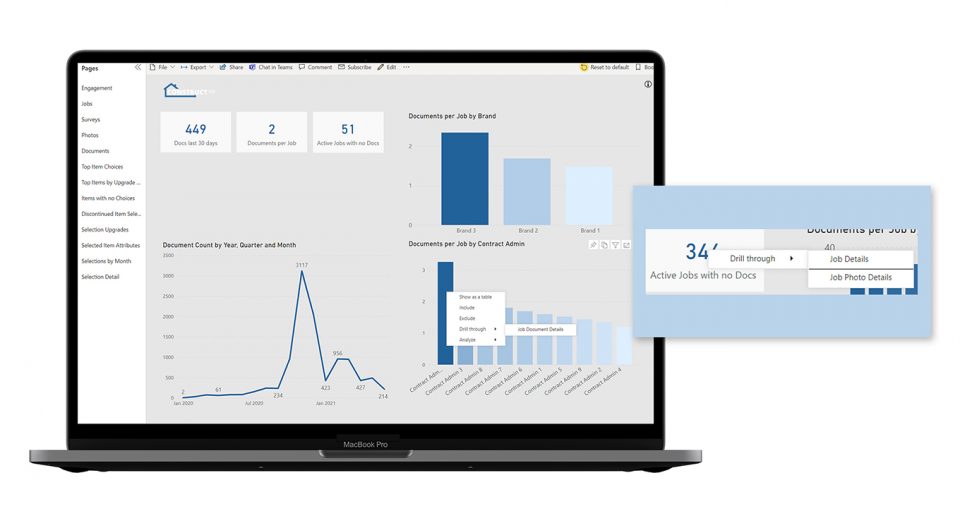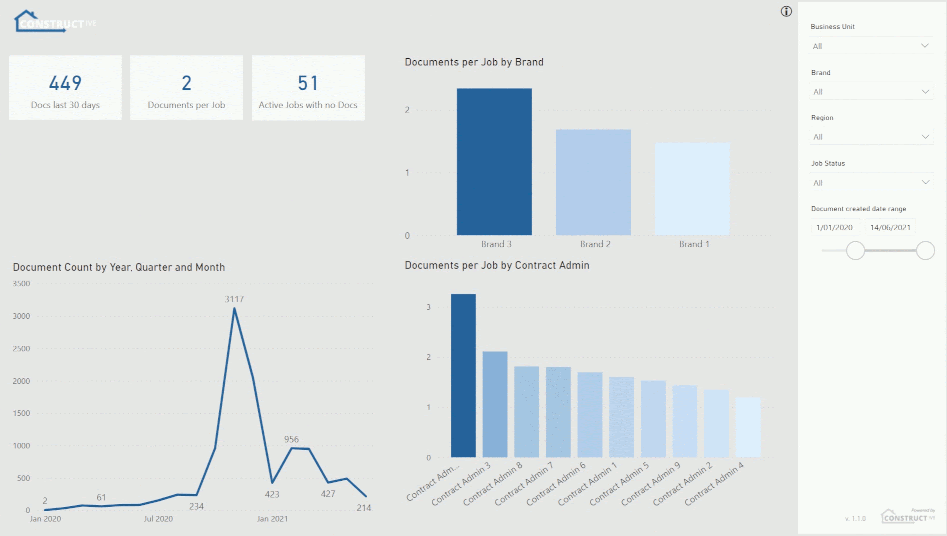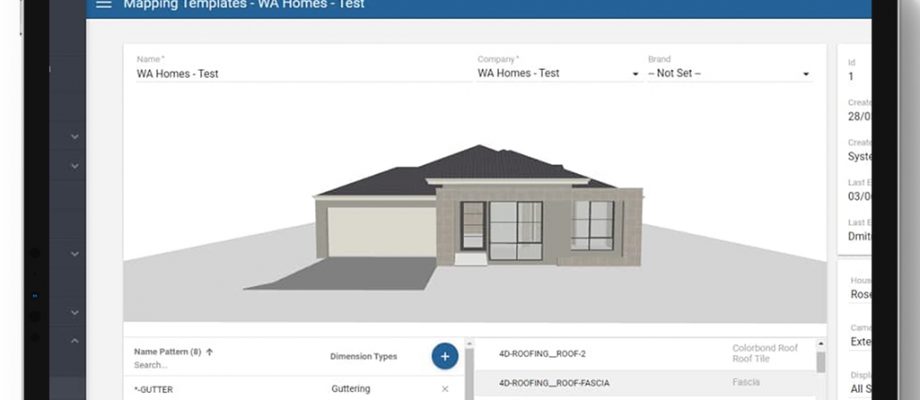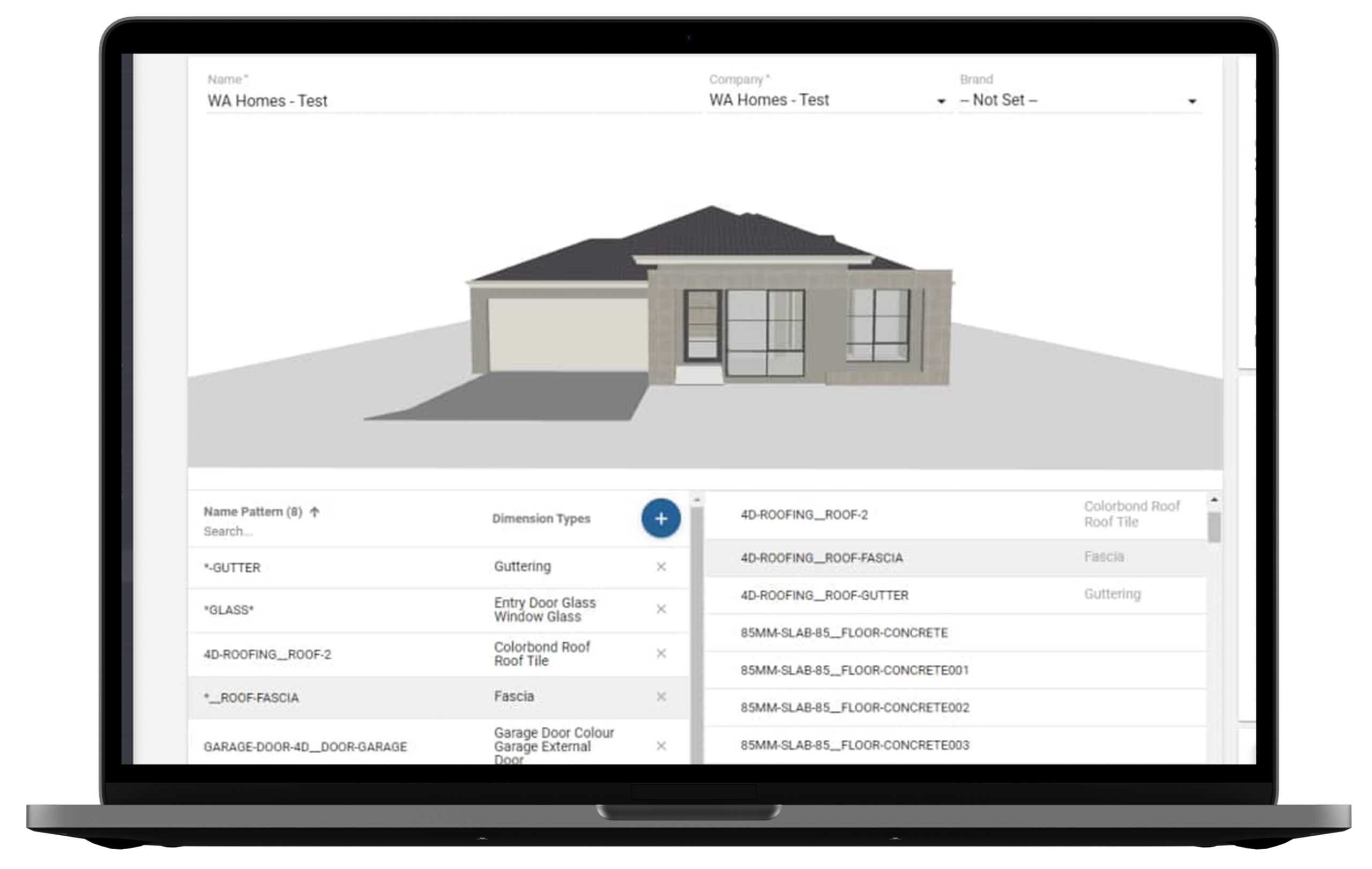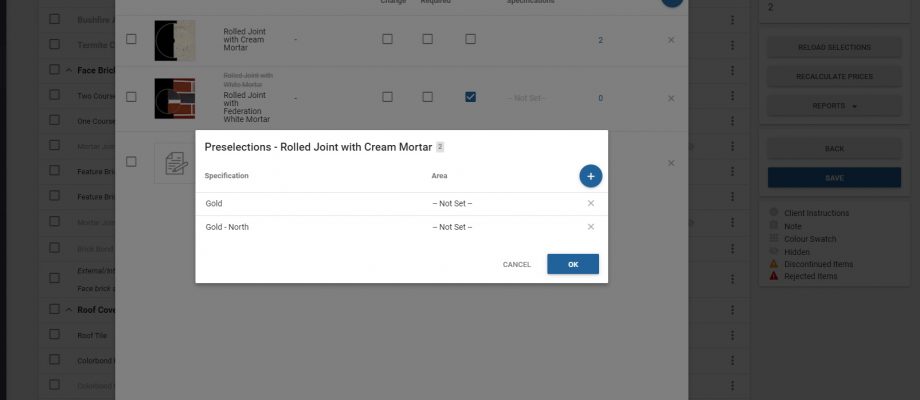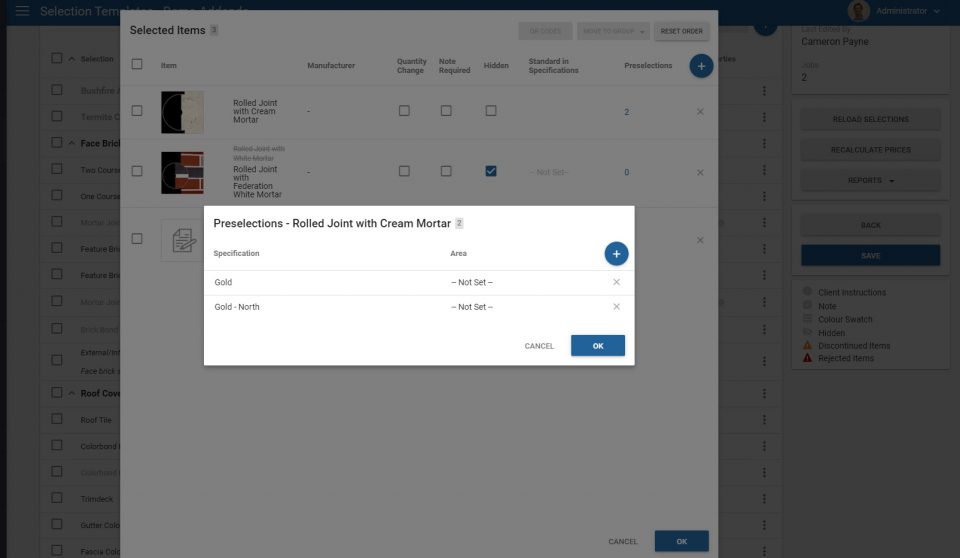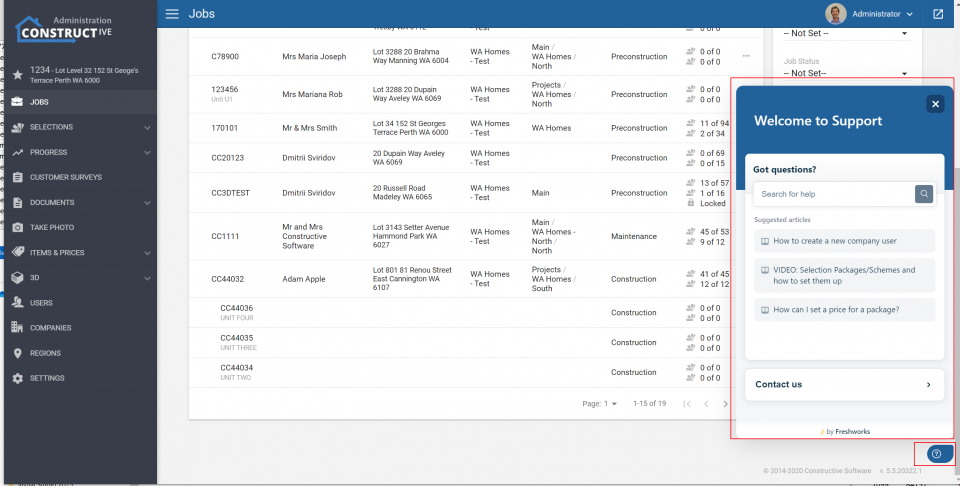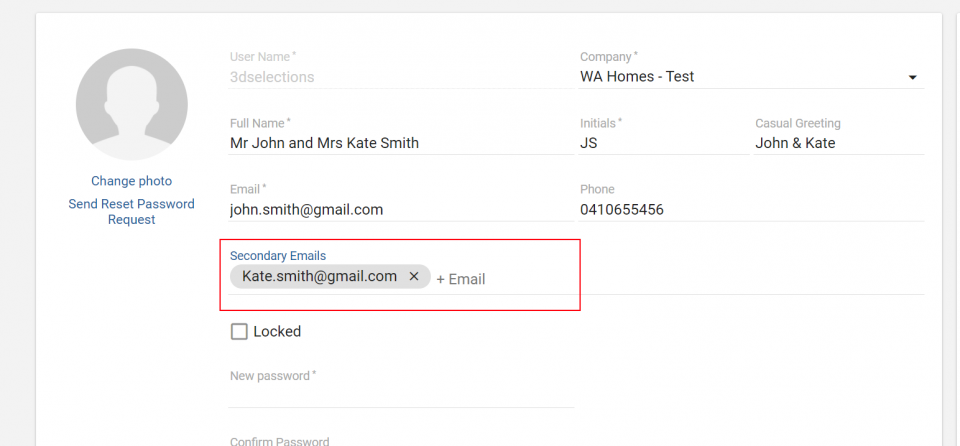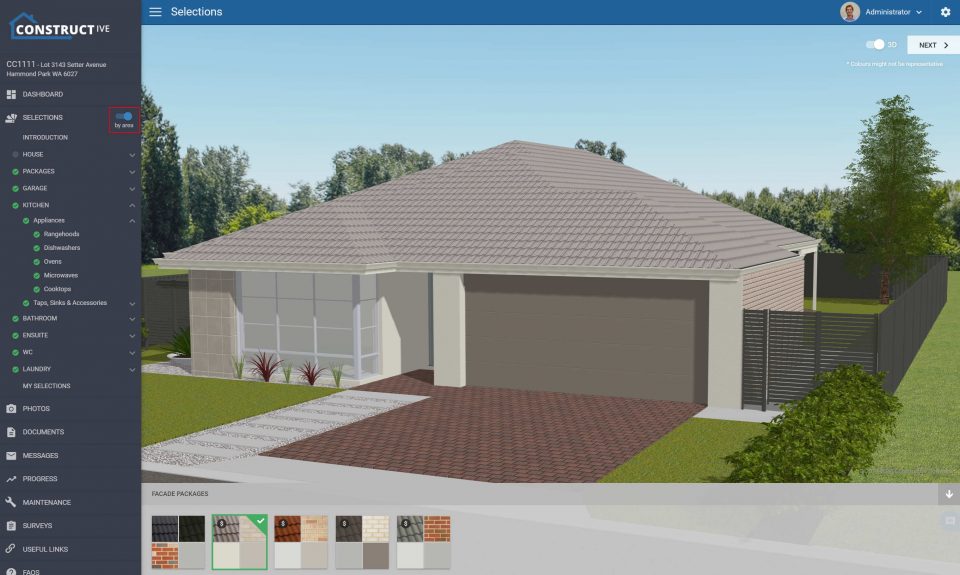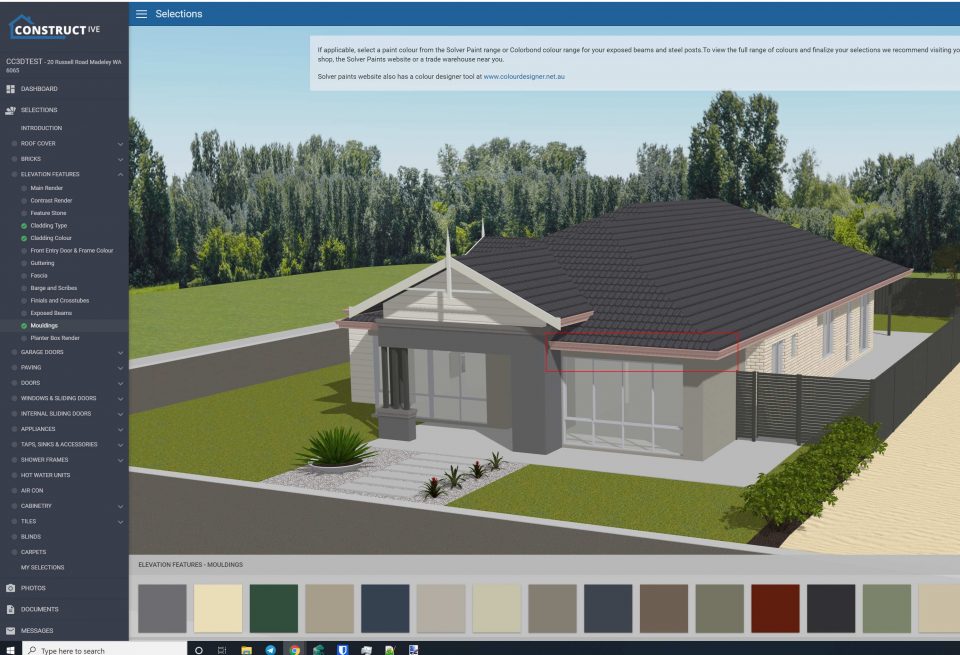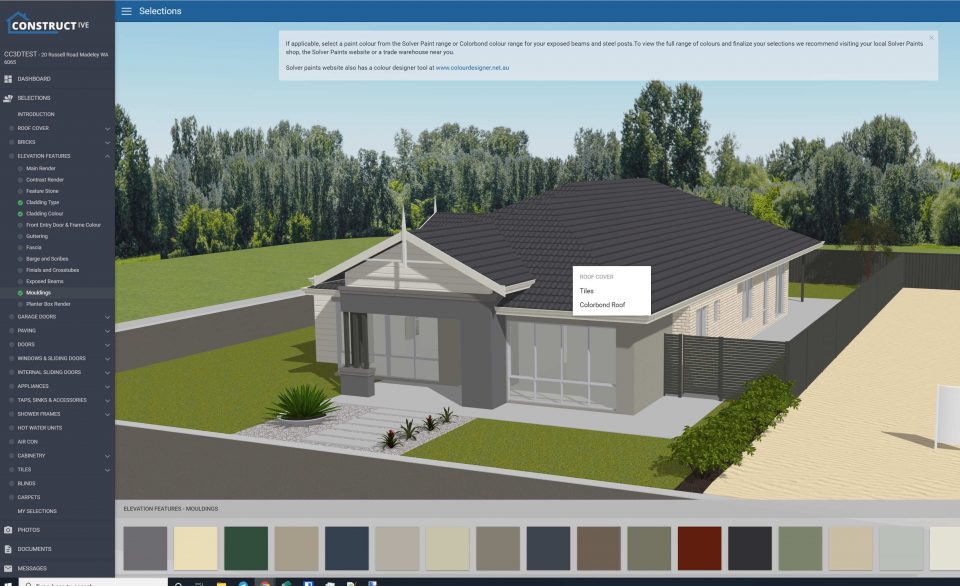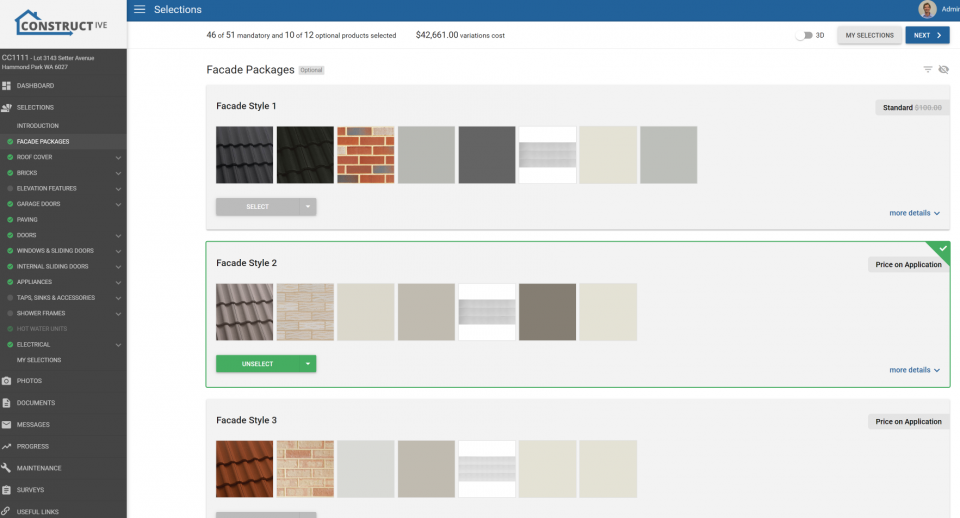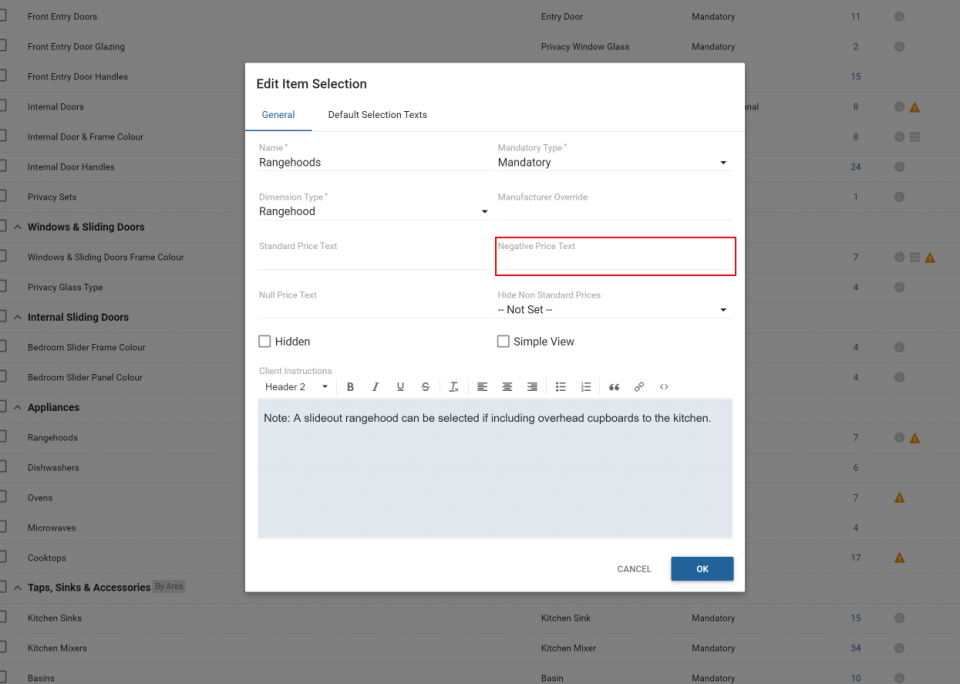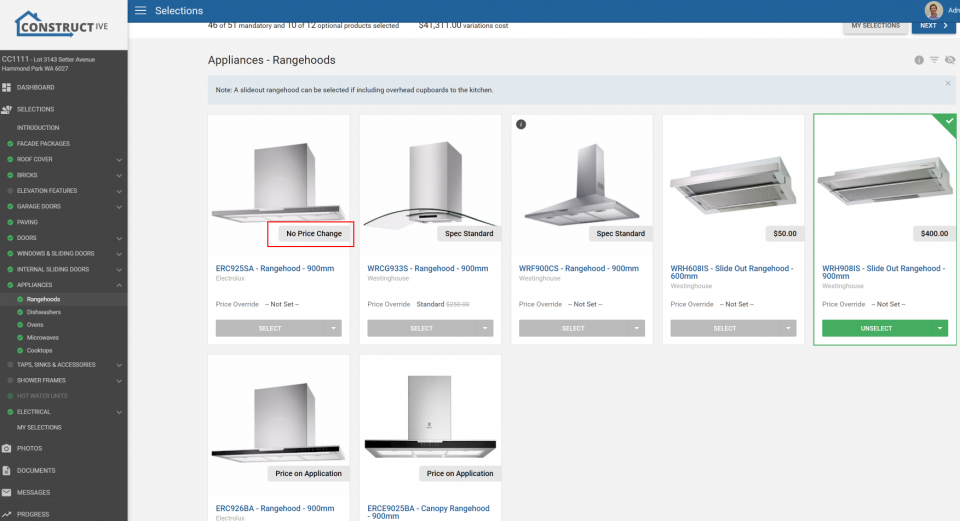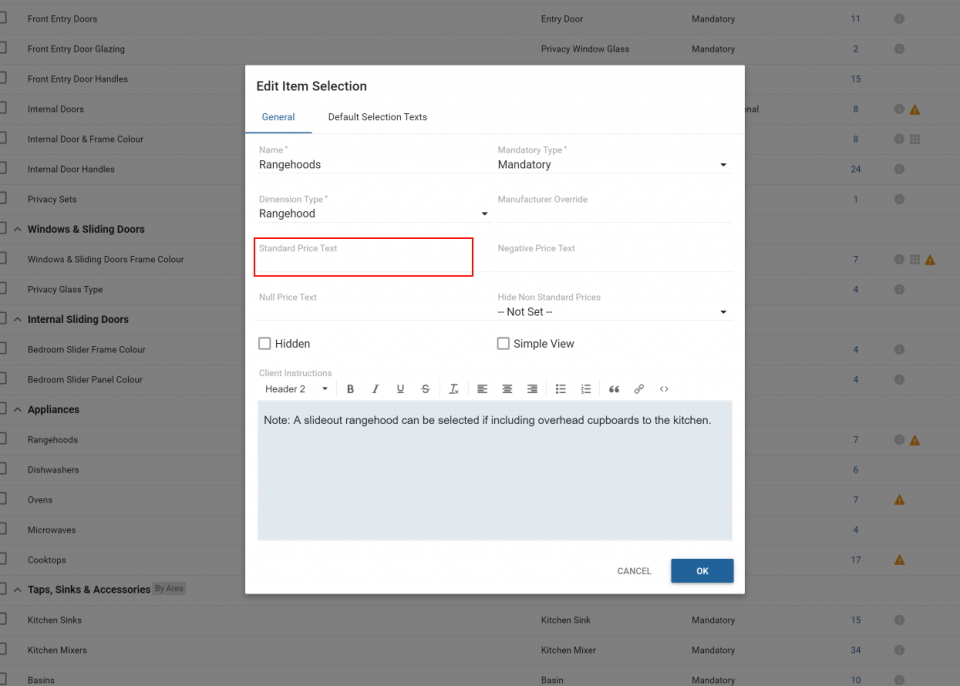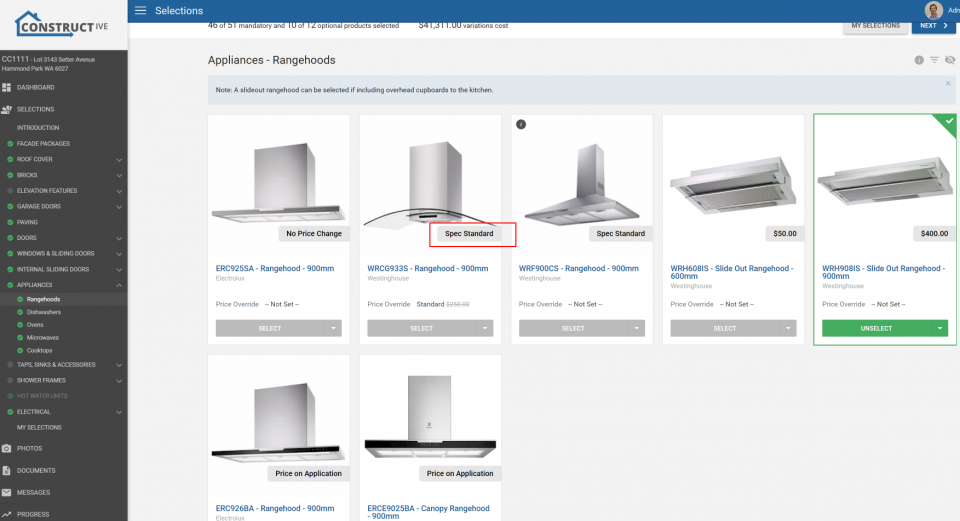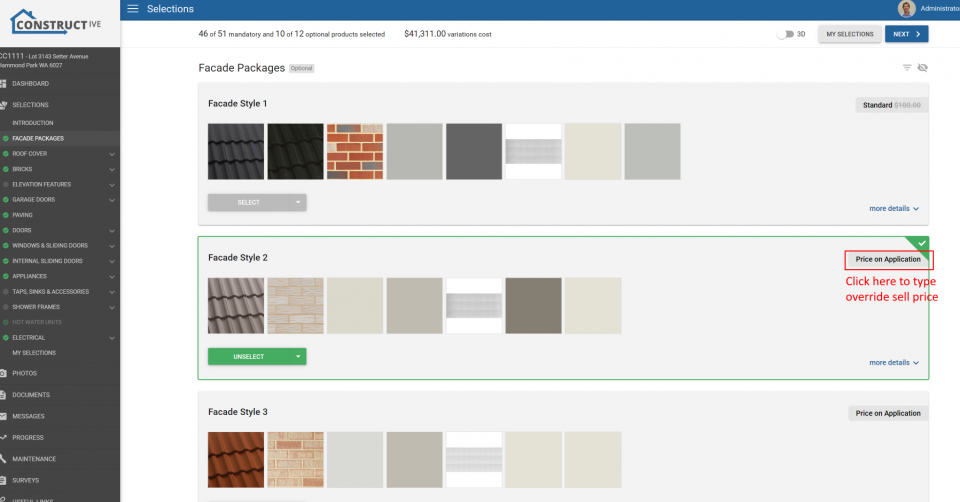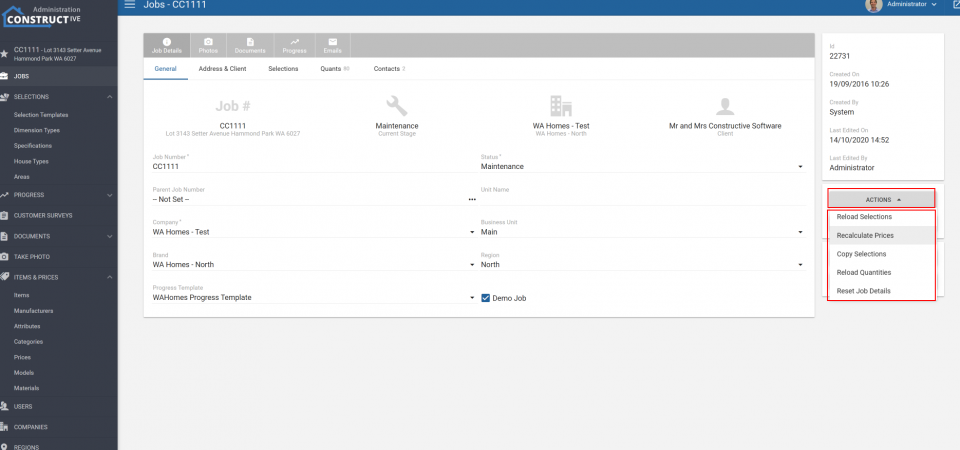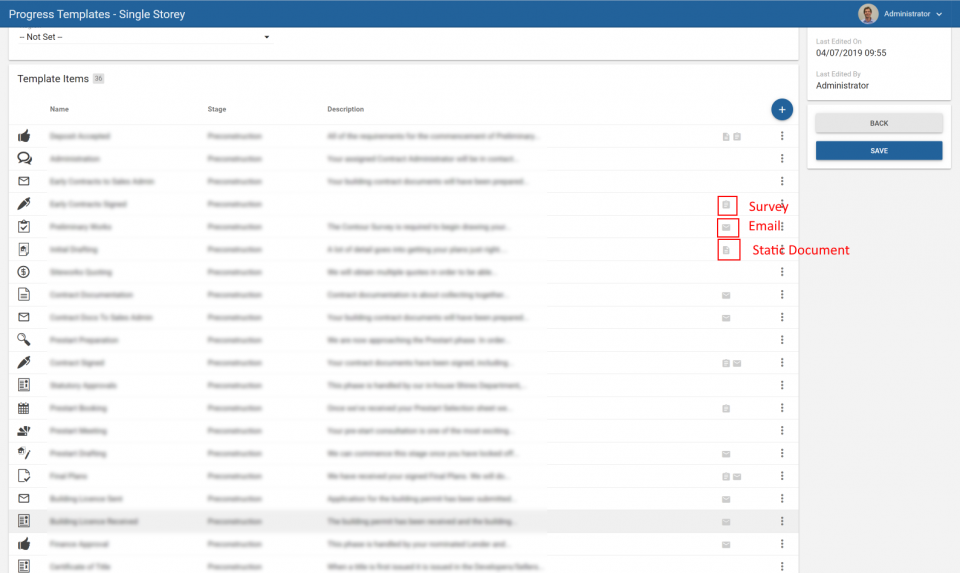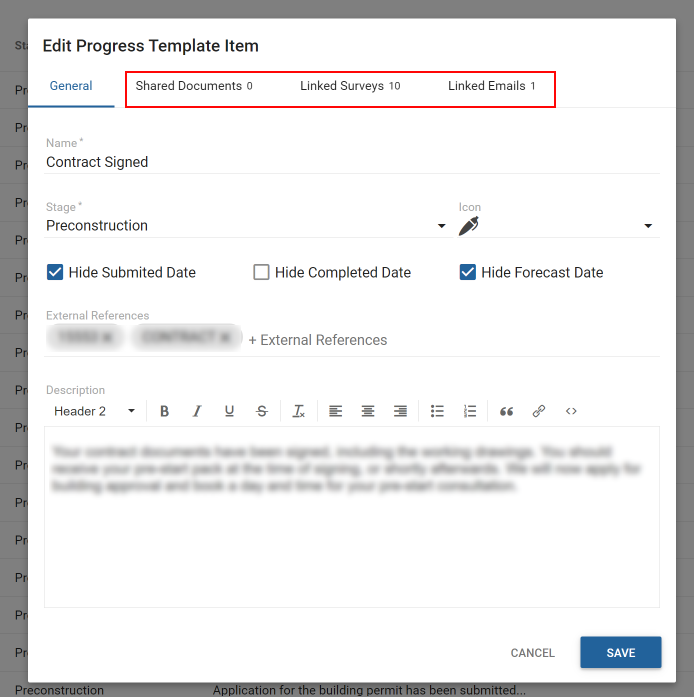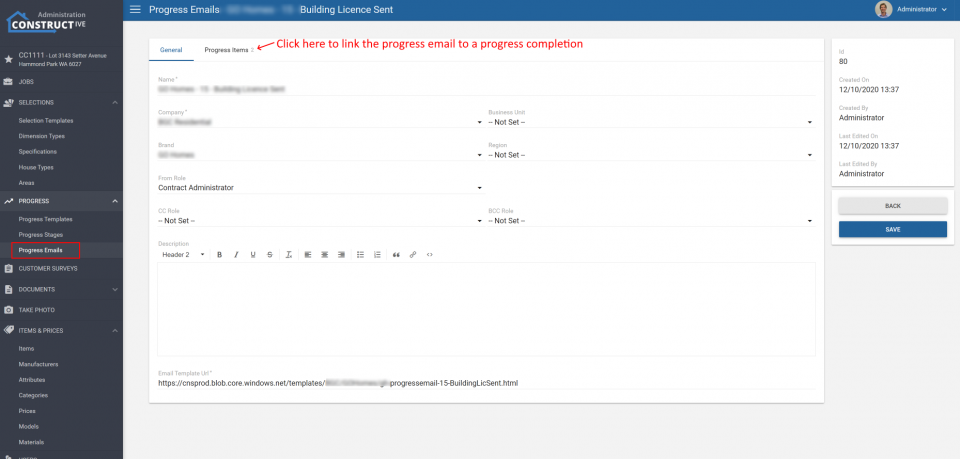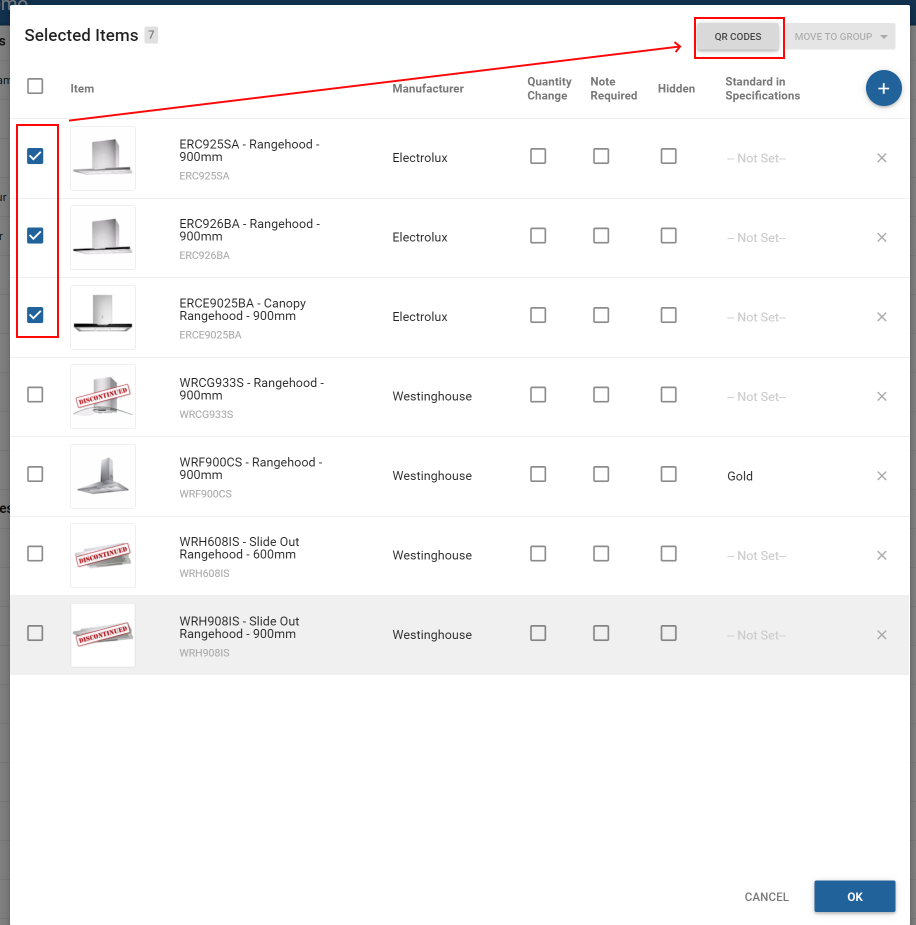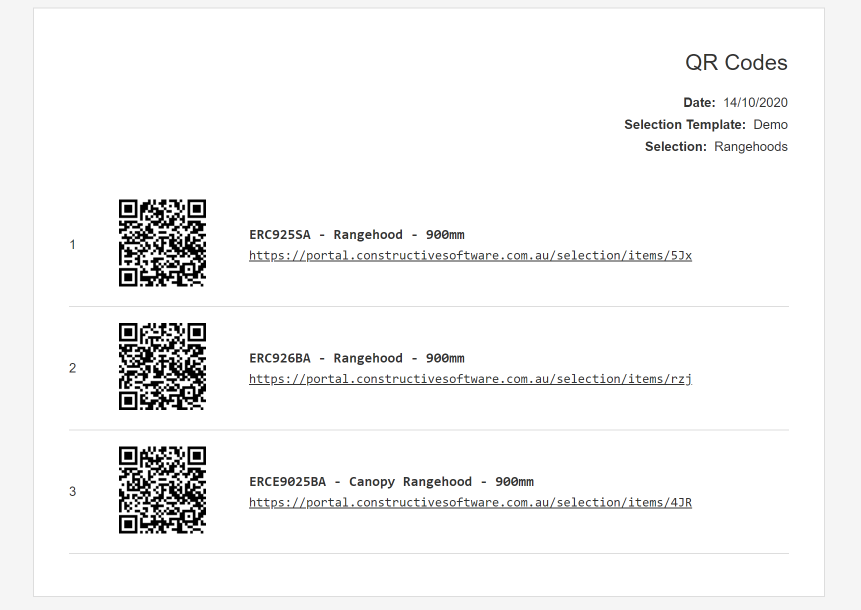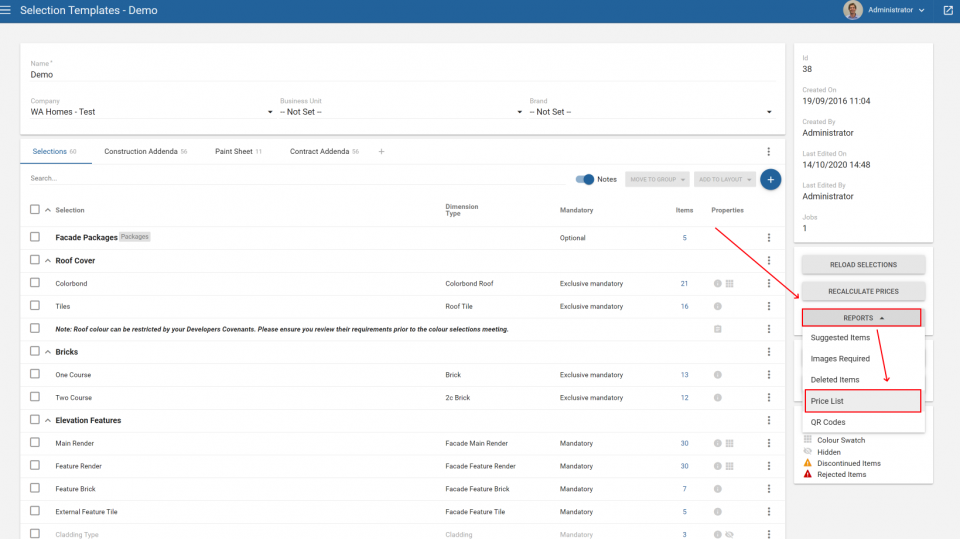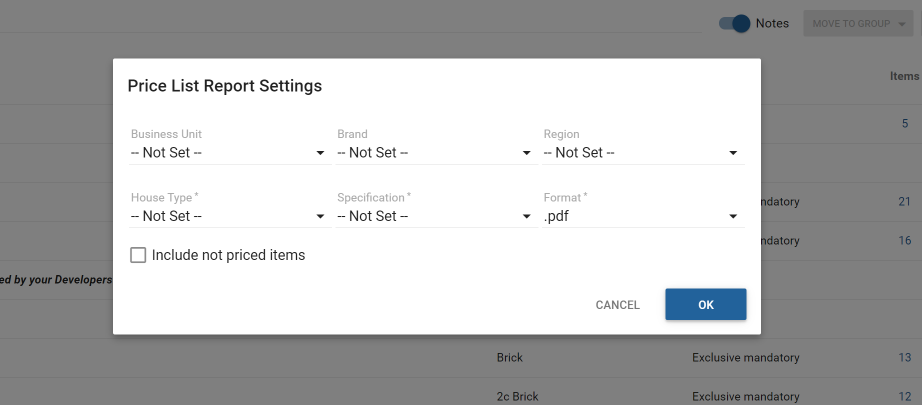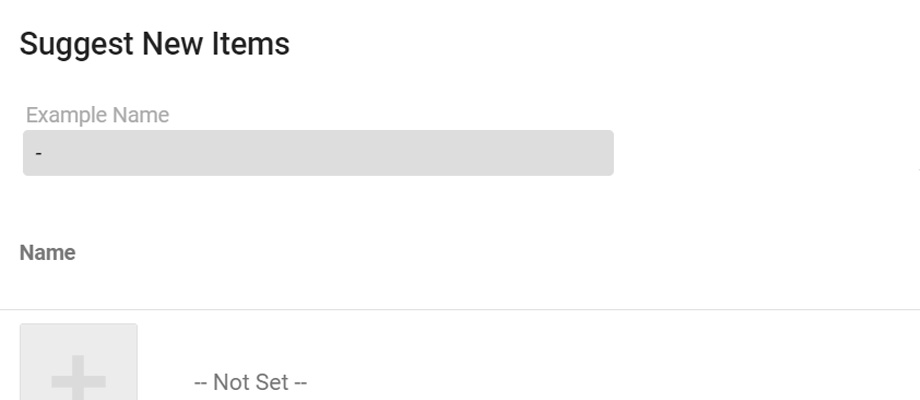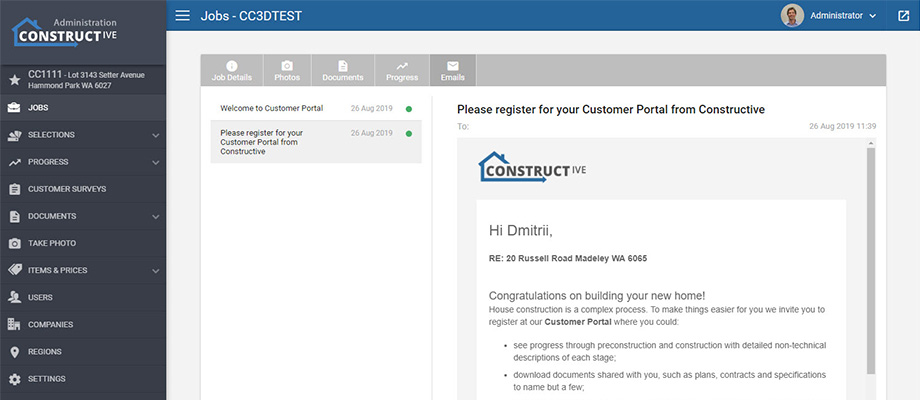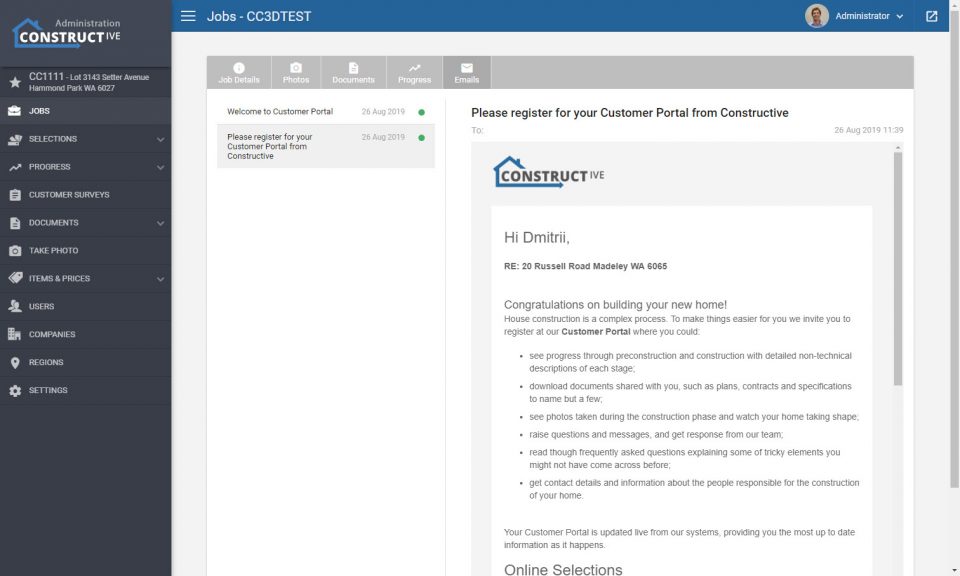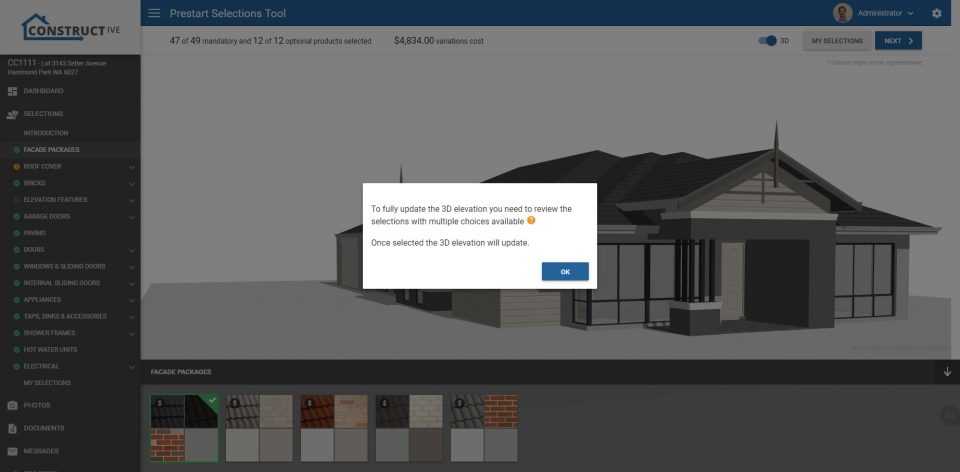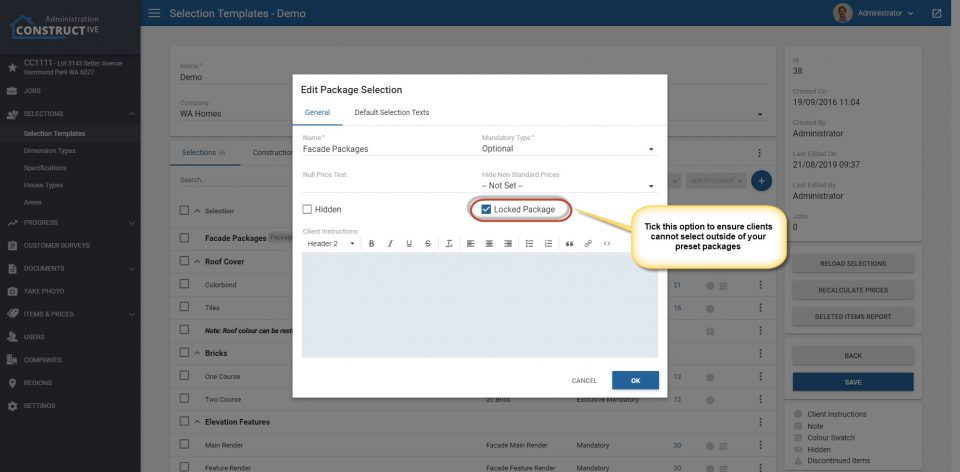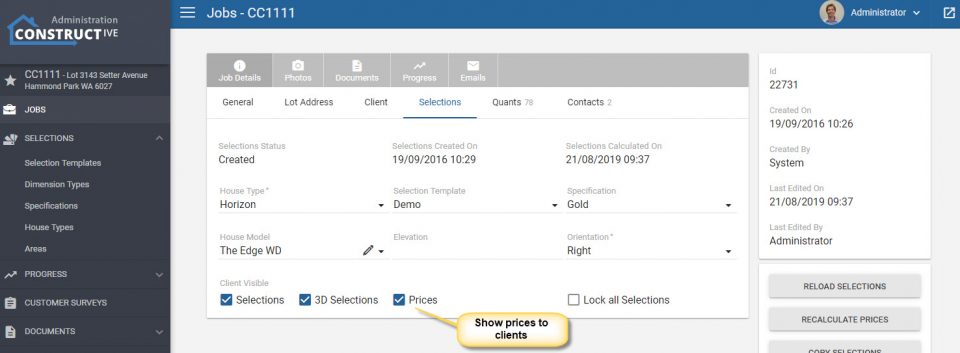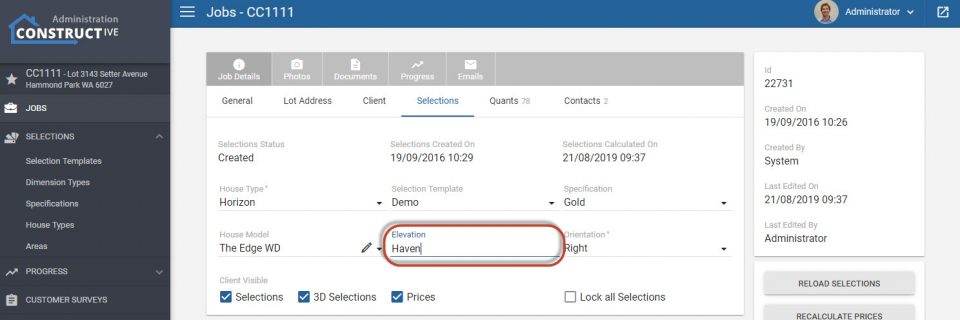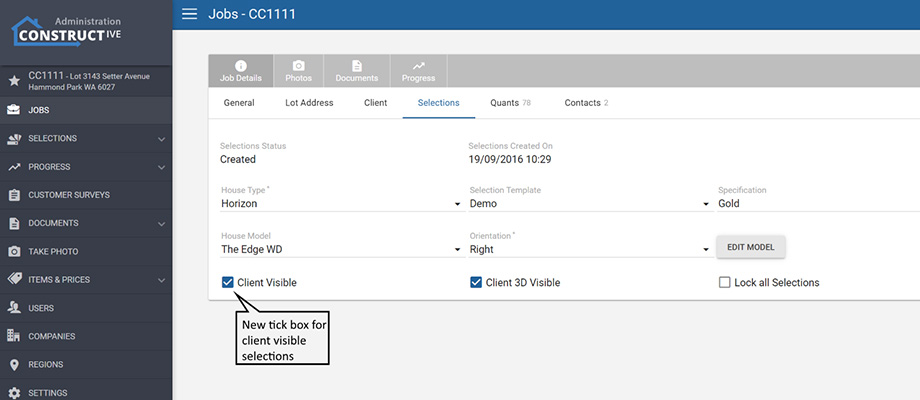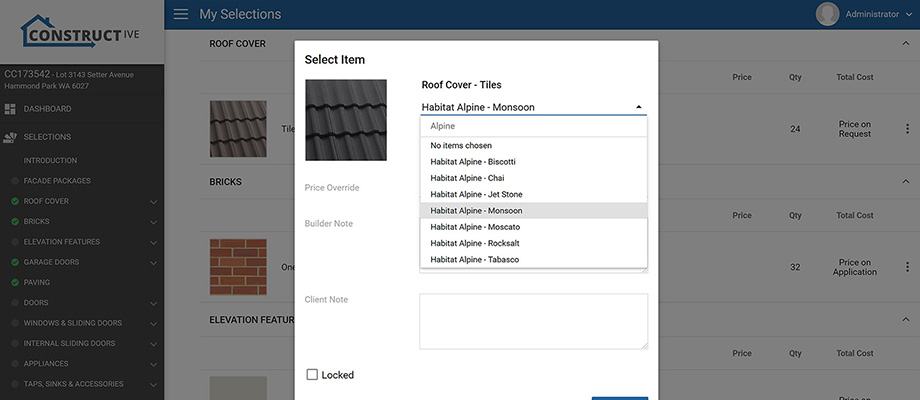This release focuses on the new capability to filter by Progress Milestones when generating Selections reports. A selection of new Progress filters have been added to help you monitor trends and optimise operations to manage any delays.
1. Job Details Page
Job Details is now accessible directly from the Pages menu (as well as remaining as a drill-through from the Engagement and Jobs pages).
2. Job Details: New Filters
Empower yourself with deeper information on job progress within certain periods of time. Use these new filters in combination to display jobs within a Progress Item range.
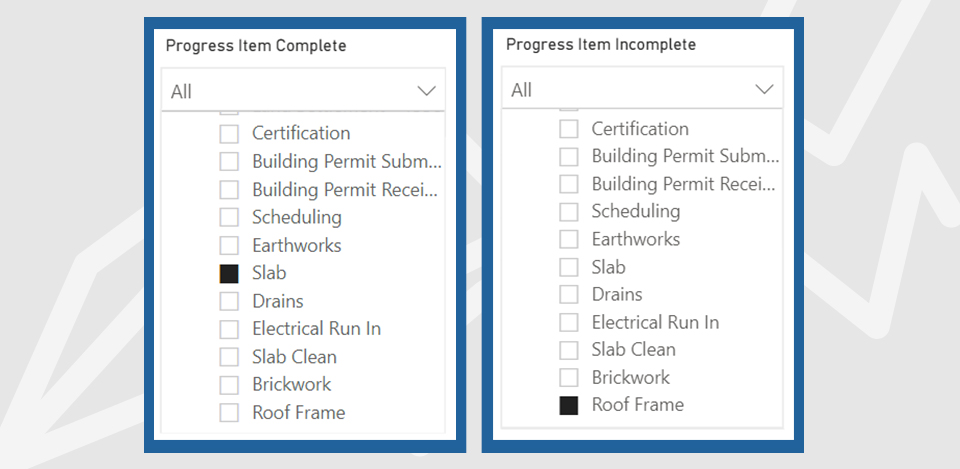
- A new Progress Item Complete filter allows you to limit results to jobs which have a completed date for the selected Progress Item(s).
- Limit the completed date range for item(s) selected in the Progress Item Complete filter by further filtering with Progress Item Complete Date.
- The Progress Item Incomplete filter allows you to limit to jobs which do not have a completed date for the selected Progress Item(s).
For instance, setting Progress Item Complete to Selections and Progress Item Incomplete to Lockup will show you all jobs that have completed Selections, but not Lockup. You might then add a date restriction to show Selections completed in a specific date range with the Progress Item Complete Date filter.
3. Job Details: Selection Detail
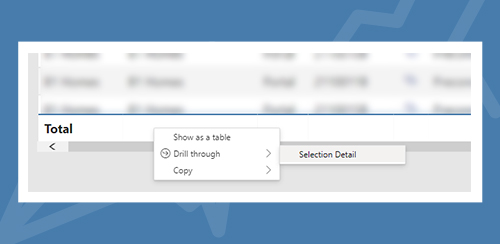
You can now right-click on a row in the table to drill-through to the Selection Detail for the job. To drill-through to the Selection Detail for all the jobs in the table, simply right-click in the Totals row.
4. Selection Detail Additions
Business Unit and Region have been added to the Selection Detail page.
5. Surveys and NPS
Additional job contacts have been added to the Surveys and NPS drill-through pages.